Samsung users who rely on DeX for a desktop-like experience on their PCs got a bit of a rude shock with the One UI 7.0 update. The handy feature that allowed running DeX in a window on your computer, connected via USB, seemed to have vanished. This left many wondering if they’d have to give up their convenient setup. But, as is often the case, the resourceful Android community has found a way.
A clever user on Reddit, going by the handle ‘davew_uk’, shared a method to bring back that DeX on PC functionality, even with the latest One UI. It’s a bit of a workaround, but it gets the job done, offering a stable and low-latency DeX experience right on your computer screen, controlled by your PC’s keyboard and mouse.
The secret sauce? A dummy HDMI plug. These inexpensive little gadgets trick your Samsung phone into thinking it’s connected to an external monitor. Once the phone enters DeX mode, an open-source tool called flutter-scrcpygui (a graphical user interface for the popular scrcpy screen mirroring program) steps in to display and control DeX on your PC.
Setting it up involves a few steps, but ‘davew_uk’ laid them out clearly. First, you’ll need to download and install flutter-scrcpygui from GitHub, which works on both PC and Mac. Then, enable USB debugging and Wireless debugging options in your phone’s developer settings. After pairing your phone with flutter-scrcpygui (or connecting manually via IP address if needed), you test the connection with the default phone display and tweak settings like codec and resolution to your liking.
The crucial part comes next. Attach a USB-C to HDMI adapter to your phone – the original poster used an Anker one but noted a minor issue with a Logitech unifying receiver that was later resolved and attributed to a faulty HDMI cable. Plug in the dummy HDMI plug to this adapter. This action makes the phone initiate DeX mode. Finally, in the flutter-scrcpygui configuration, you select the virtual display (usually Display #2), connect, and voilà, DeX should be up and running in a window on your PC. The user reported that the latency is low enough for gaming and the image quality is surprisingly good, noticeably better than wireless DeX.
This method essentially replaces the functionality that Samsung removed. While some users might question the need for DeX on a PC when the primary goal of DeX is often to replace a laptop, others find it incredibly useful. For instance, it allows for a unified experience, using your phone’s apps and desktop interface seamlessly alongside your PC tasks. Some find it handy for discreetly using personal apps on a work PC or in situations where alternatives like Microsoft’s Phone Link might be restricted or less versatile for certain apps that don’t play well with its portrait orientation.
For those interested in knowing more about the tool, you can watch the video below:
Users in the comments of the post pointed out that this scrcpy method has been around for a while and is known for better performance than the old DeX for Windows app. While some suggested alternatives like using the wireless display feature in Windows or a USB HDMI capture device, the OP found the wireless display app cumbersome as it couldn’t be minimized, and argued that HDMI capture would introduce more latency and lack PC peripheral control.
So, if you’ve been missing DeX on your PC since the One UI 7.0 update, this clever combination of a dummy HDMI plug and scrcpy might just be the solution you’re looking for. Give it a shot and let us know how it went in the comments section below.
TechIssuesToday primarily focuses on publishing 'breaking' or 'exclusive' tech news. This means, we are usually the first news website on the whole Internet to highlight the topics we cover daily. So far, our stories have been picked up by many mainstream technology publications like The Verge, Macrumors, Forbes, etc. To know more, head here.
Anonymous27-06-2025
Since Dex Windows client ended and my S22 OneUI 7 arrived, I needed to figure out an alternative to continue using DEX on my work laptop that is restricted. I only have admin access to install stuff but the computer as other restrictions that block the options proposed in different threads: - Windows 11 Wireless Display is restricted on it so that doesn't work: [https://www.reddit.com/r/SamsungDex/comments/1hyt1w9/i_dunno_if_anyone_said_said_this_before_but_you/](https://www.reddit.com/r/SamsungDex/comments/1hyt1w9/i_dunno_if_anyone_said_said_this_before_but_you/) 👎 - Wireless Debugging is restricted as well so unfortunately that solution didn't work either : [https://techissuestoday.com/one-ui-7-samsung-dex-working-on-pc/](https://techissuestoday.com/one-ui-7-samsung-dex-working-on-pc/) 👎 My final solution was to purchase a Anycast M2 Plus WiFi HDMI dongle 5€ on chinese website. I use USB direct debugging on my work laptop, cast DeX to the Anycast dongle connected on the HDMI port on my laptop (yes it works even if it's a output port), then I access the DEX Stream via scrcpy Display2 stream, with the laptop connected to the work monitor’s DVI port. https://ibb.co/N2Xvvgpf[Photo easycast HDMI laptop](https://ibb.co/N2Xvvgpf) That does the trick in the end, just wanted to share if other are facing similar issues.
Reply
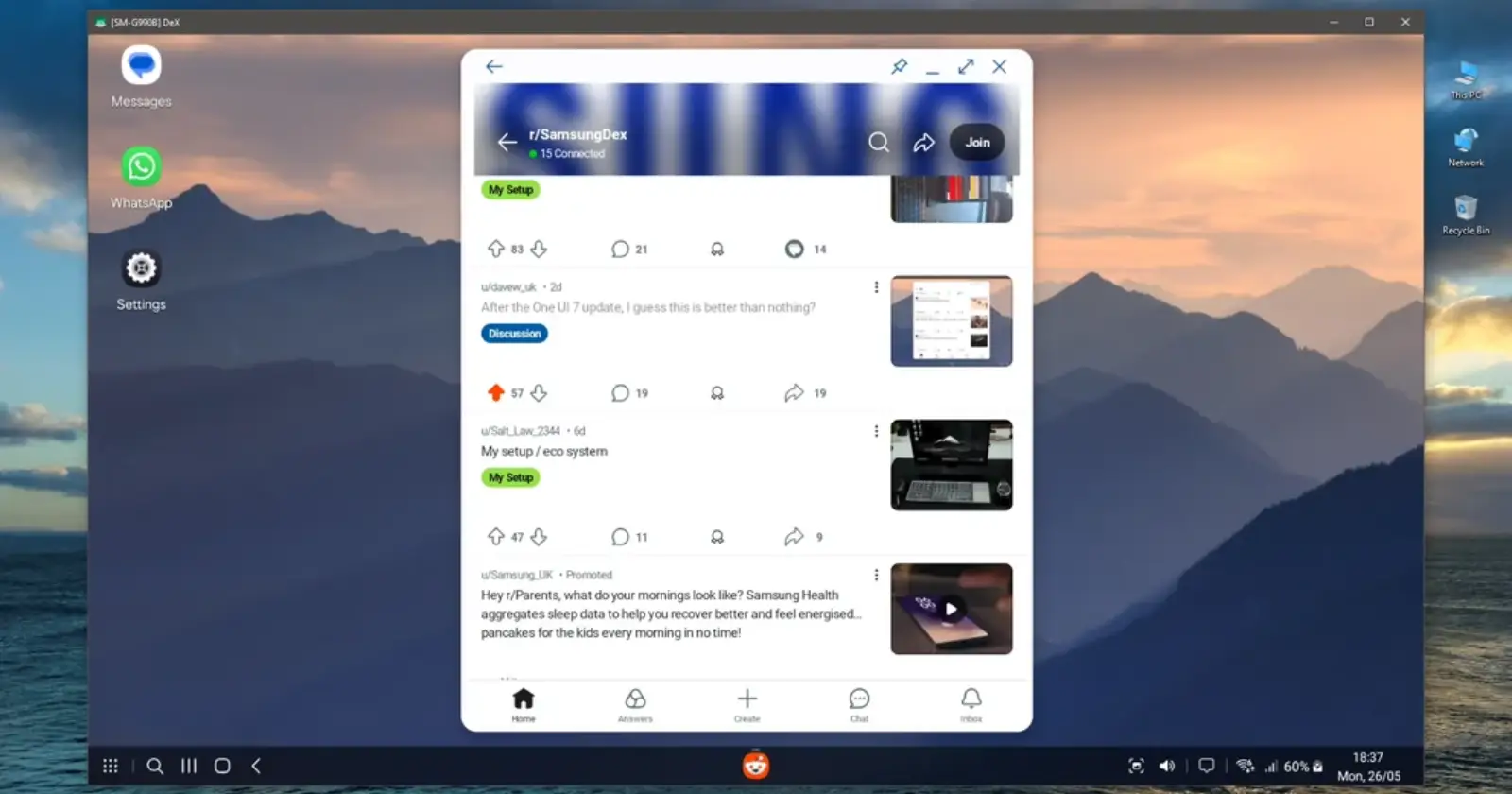


JAN27-06-2025
MY SAMSUNG NO WORK DEX ONE UI VERSION7.0
Reply