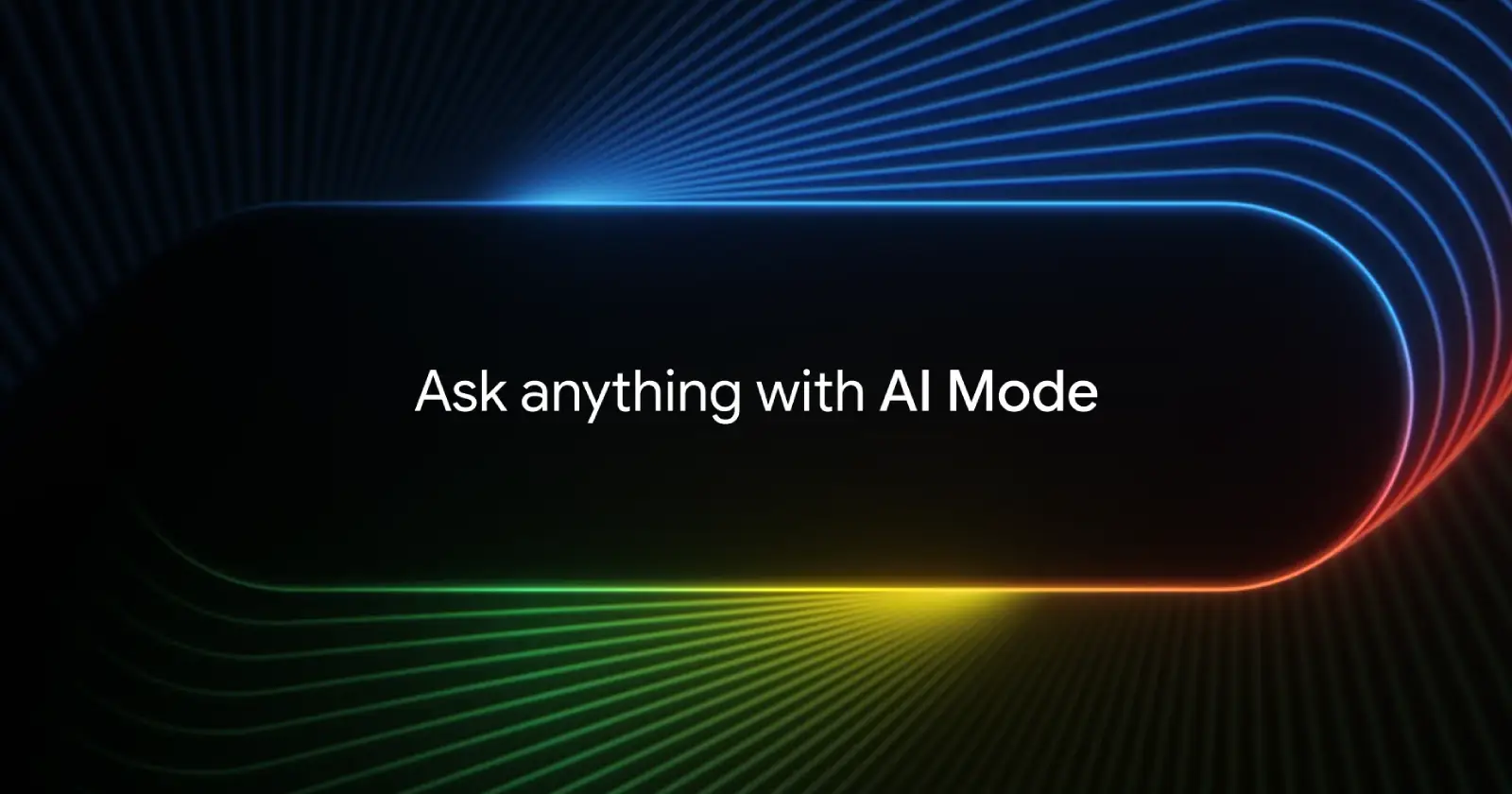If blasting users with AI Overviews wasn’t enough, Google is now forcing its AI Mode feature on Pixel users by way of the default search widget. What’s worse is that Google doesn’t provide users with any option to disable the feature.
The new magnifying glass icon with a starburst symbol appears right where most users naturally tap to start typing their searches. This placement isn’t accidental. It’s positioned exactly where muscle memory guides users’ thumbs, essentially forcing them to accidentally trigger AI Mode multiple times throughout the day.
Here’s a screenshot I captured of the new AI Mode icon in the search bar for reference:
The update began rolling out last month with Android 16 QPR1 Beta, but it’s now reaching more users through regular system updates. Unlike the Google app’s search widget, which allows users to customize or disable the AI Mode shortcut, the Pixel Launcher version appears to be permanently baked in.
Users across Reddit and Google’s support forums are expressing their frustration with the forced feature. Many report accidentally activating AI Mode when they simply want to perform a standard search.
“I would also like to disable this as the button as it just so happens to have been added in the previously empty space I would use to start typing into the search box from my Pixel’s home screen widget, meaning I’m now entering AI Mode by accident multiple times a day,” one Reddit user explained.
The situation gets worse when users accidentally search for something in AI Mode. The search history becomes contaminated, and selecting a previous search from history will automatically launch AI Mode again instead of performing a regular search. This means users have to retype their queries if they want standard search results.
Another user pointed out the suspicious timing and placement of the feature: “Seriously put in the exact place people will inadvertently click in order to drive up their engagement numbers to justify this crap.”
The AI Mode feature, powered by a specialized version of Gemini 2.0, aims to make Google Search more conversational. It provides detailed answers and allows follow-up questions, essentially turning search into a chat experience. While some users appreciate these capabilities, many prefer the traditional search format they’ve used for years.
Currently, the only way to completely disable the AI Mode shortcut is to abandon the Pixel Launcher entirely. Users are switching to third-party launchers like Nova Launcher or Smart Launcher to regain control over their search experience.
“I immediately installed Nova Launcher to get rid of the searchbar entirely. It annoys me too, to the maximal extend, that the big companies try to shove their so-called AI everywhere down the customers’ throat,” another frustrated user shared.
Google hasn’t yet responded to any of the criticism. So it’s unclear if they’ll provide us with an option to toggle off the AI Mode button or not in the search widget. In the meantime, we’ll just have to adapt our tapping habits or just replace the Pixel Launcher with a third-party alternative. My personal favorite has always been Nova Launcher. Feel free to share your preferred third-party launcher in the comments below.
TechIssuesToday primarily focuses on publishing 'breaking' or 'exclusive' tech news. This means, we are usually the first news website on the whole Internet to highlight the topics we cover daily. So far, our stories have been picked up by many mainstream technology publications like The Verge, Macrumors, Forbes, etc. To know more, head here.