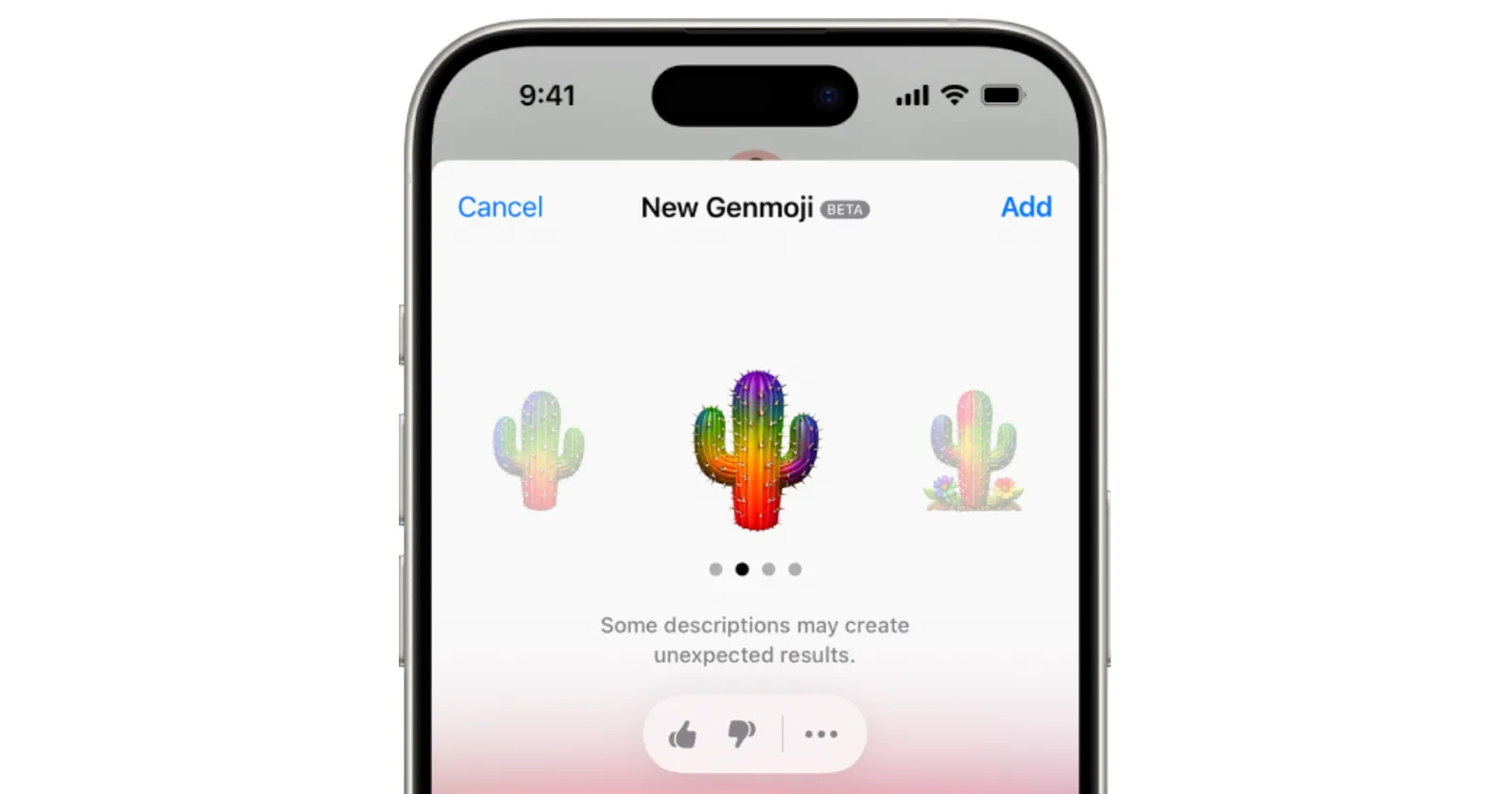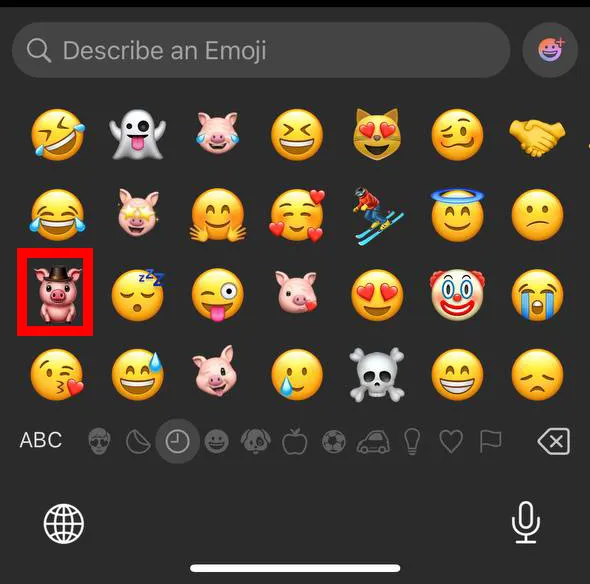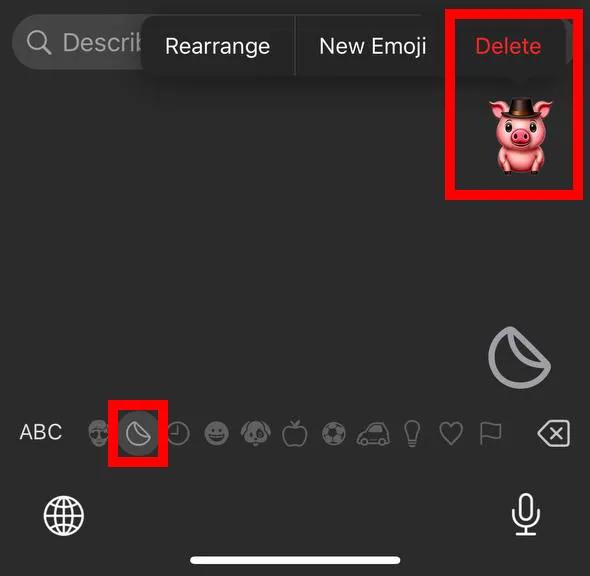If you’ve been using Genmoji on your iPhone, you might have noticed it creeping into the “Recently Used” section of your emoji keyboard. While Apple’s Genmoji feature — those custom, AI-generated emojis that mimic your facial expressions or moods — can be fun, not everyone wants them cluttering up their keyboard.
The good news? You can absolutely remove them. The bad news? There’s a little trade-off you’ll need to accept. Let’s break it down.
How to get rid of Genmoji in the recently used section
- Open the Emoji Keyboard
When typing on your iPhone, tap the emoji icon to pull up your emoji keyboard. - Find the Sticker Section
Look to the left of the “Recently Used” emojis. You’ll see a small folded sticker icon. Tap it to access your sticker library, which includes Genmoji. - Delete the Genmoji
Find the Genmoji you want gone, press and hold it, and you’ll see an option to delete it. Once you confirm, it’ll disappear from your recently used section. Just keep in mind that you’ll have to press and hold the emoji for a little longer than you would expect for the option to delete it.
The catch
Here’s the downside: Once you delete a Genmoji, it’s gone for good. Unlike standard emojis or stickers, Genmoji isn’t saved in a permanent library. If you want to use it again, you’ll have to generate a new one from scratch.
To create a new Genmoji, open the Messages app, go to the Genmoji studio, and customize a fresh version. This takes a bit of time, especially if you don’t remember exactly how you made the original.
Why does it work this way?
Genmoji was designed to be personalized and unique, but its integration with the emoji keyboard feels a bit limited. Unlike static emojis, Genmoji creations are tied to your customizations, which makes deleting them feel more permanent than you might expect.
Quick tips
- If you want to avoid fully deleting a Genmoji but don’t want to see it as often, simply stop using it. Over time, your recently used section will naturally update with other emojis you use more frequently.
- To make things easier in the future, try noting down the keywords you used to describe the emoji. That way, if you need to recreate one, you’ll already have a good idea of what it looked like.
Final thoughts
Removing Genmoji from the recently used section is simple, but it comes with a bit of a trade-off. If you’re someone who likes keeping things organized, the process of re-creating a deleted Genmoji might feel worth the effort.
On the other hand, if Genmoji feels more like clutter than creativity, this quick method lets you clear it out without much hassle. It’s always nice to have control over what shows up in your keyboard, even if this feature still feels like a work in progress.
TechIssuesToday primarily focuses on publishing 'breaking' or 'exclusive' tech news. This means, we are usually the first news website on the whole Internet to highlight the topics we cover daily. So far, our stories have been picked up by many mainstream technology publications like The Verge, Macrumors, Forbes, etc. To know more, head here.