Samsung’s latest One UI 7 update has sparked frustration among longtime Galaxy users who find themselves struggling with unwanted changes to familiar features. Users across Samsung forums and Reddit have expressed their dissatisfaction with several key interface changes.
If you’re one of the many, don’t fret. The good news is that Samsung has included ways to revert some of these controversial changes, though they aren’t always obvious. Here’s how you can fix the most complained-about One UI 7 UI changes.
Bringing back horizontal app drawer scrolling
One of the most criticized changes in One UI 7 is the switch from horizontal to vertical app drawer scrolling. Many users find the vertical scrolling awkward and disruptive to their daily phone use.
“I am extremely dissatisfied with the recent update that changed the App Drawer scrolling from horizontal to vertical. This new vertical scrolling feels uncomfortable, disruptive, and negatively impacts my user experience,” wrote user Paulaw1 on Samsung’s community forum.
Fortunately, you can revert to horizontal scrolling:
- Open your app drawer
- Tap the three dots in the search bar
- Select “Sort”
- Choose “Custom order”
You can give this video a watch for a visual guide:
Note that while this brings back horizontal scrolling, it won’t maintain alphabetical sorting. As user Merdmitten pointed out, “I don’t see a way to have both alphabetical and horizontal. I want it horizontal and still in alphabetical order.”
Fixing the split notification panel
Another jarring change is the new split notification panel, which separates quick settings from notifications with two different swipe gestures. This has left many users confused and annoyed.
“The two separate drop down menus from the top of the screen are confusing. Also, the new panel design is difficult. Can’t tell what a setting icon is with just a picture, especially when some have almost identical images,” complained user KatiKombat.
To revert to the combined notification panel:
- Swipe down from the top right of your screen
- Tap the pencil icon in the upper right corner
- Select “Panel settings” in the upper left
- Change the setting from “Separate” to “Together”
For a visual guide, you can watch this video:
This will restore the familiar single notification panel that combines both notifications and quick settings in one view.
Restoring folder color options
Many users have also noticed they can no longer change folder colors after the One UI 7 update, particularly those using custom themes or Good Lock.
“I can’t change the background color of my folders anymore and I’m not sure if this is one UI 7 related,” reported user old-wreck on Reddit. Someone even shared a screenshot on Samsung’s community forums of the missing icon:
Well, if you can’t see the option too, then try these steps (h/t Lower_Heat):
- Open the Good Lock app
- Launch Theme Park
- Select the Icon Pack you’re using
- Tap “Edit”
- Search for “Folder”
- Tap on the folder icon that appears
- Select “Reset”
For those not using custom themes, clearing the cache partition might restore the color circle option:
- Connect your phone to a computer
- Turn off the phone
- Press power and volume up simultaneously until the Samsung logo appears
- Navigate to “Wipe cache partition” using volume buttons
- Press power to select and clear the partition
- Reboot your device
While these workarounds help address some of the most common complaints, Samsung would do well to listen to user feedback and provide more customization options in future updates. Until then, these fixes should help make your One UI 7 experience more tolerable if you’re among those unhappy with the changes.
Apart from these issues, we’ve also highlighted a bug with landscape mode on the home screen, as well as an issue with the Now Bar on One UI 7. Stay tuned to TechIssuesToday for updates on more bugs and issues with One UI 7 and how to fix them.
TechIssuesToday primarily focuses on publishing 'breaking' or 'exclusive' tech news. This means, we are usually the first news website on the whole Internet to highlight the topics we cover daily. So far, our stories have been picked up by many mainstream technology publications like The Verge, Macrumors, Forbes, etc. To know more, head here.
mark23420-05-2025
i want the horizantal apps sorted alpabetical back. What sense makes unsorted apps ????????????????
ReplyKim Hogsted14-05-2025
Do you know how to fix the app switcher? After installing UI 7, app switcher will focus on the 3rd latest app instead of the current(latest) app. Is there a way to fix the battery icon to make it readable? Is there a way to switch back to 4*5 icons on screen? Is there a way to move search bar to the top?
Reply
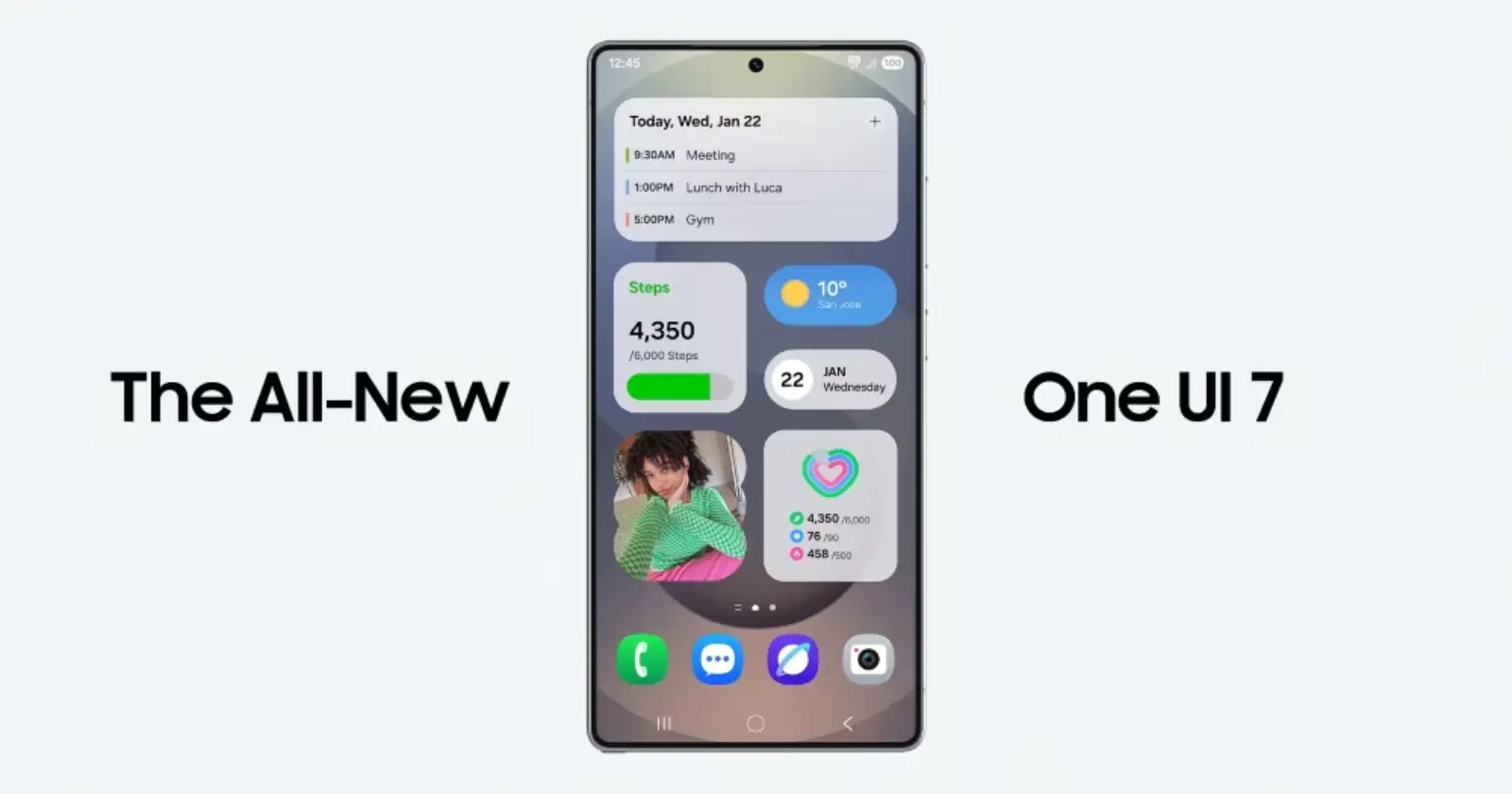

Carl Larson30-07-2025
Where did the return home icon on the bottom of the screen go? I have had to restart to get out of some apps. Interesting, when i connect to computer with phone link there is an option at the top "go to Carl's S22 which is the function I want.
Reply