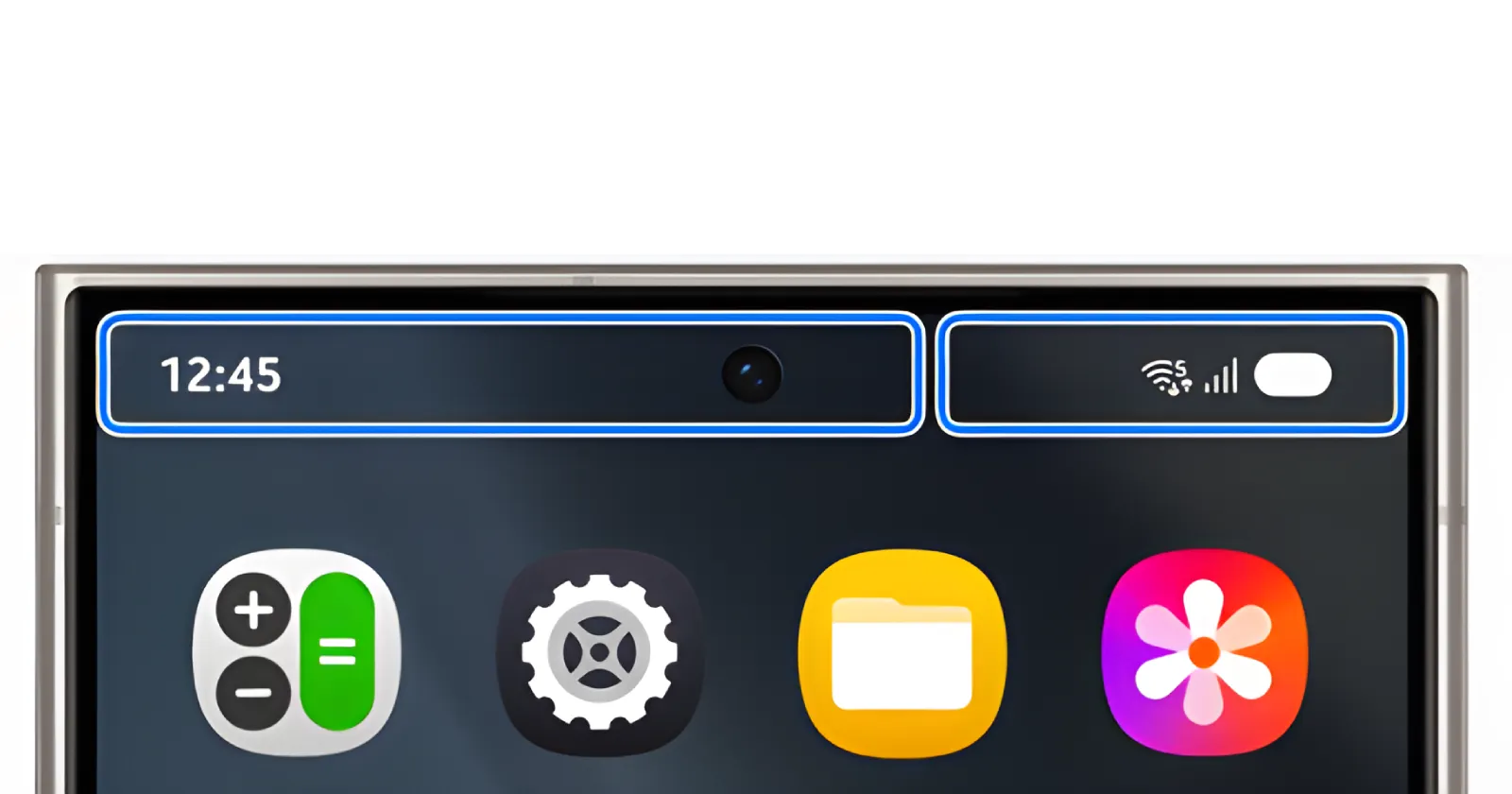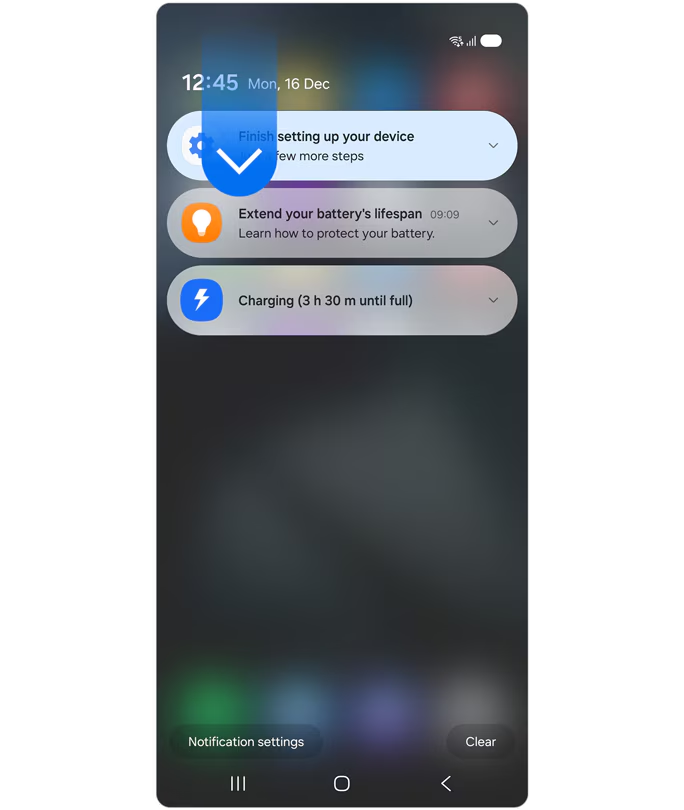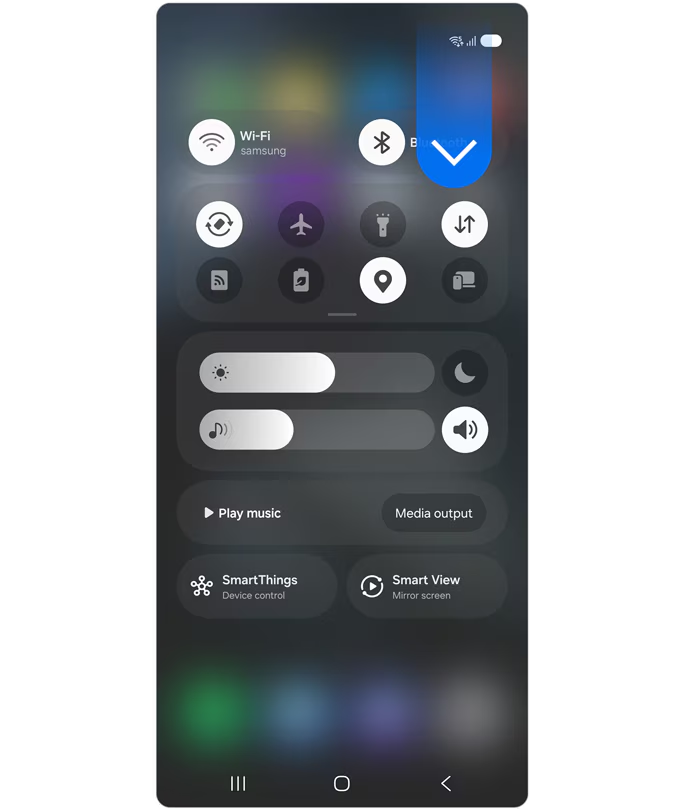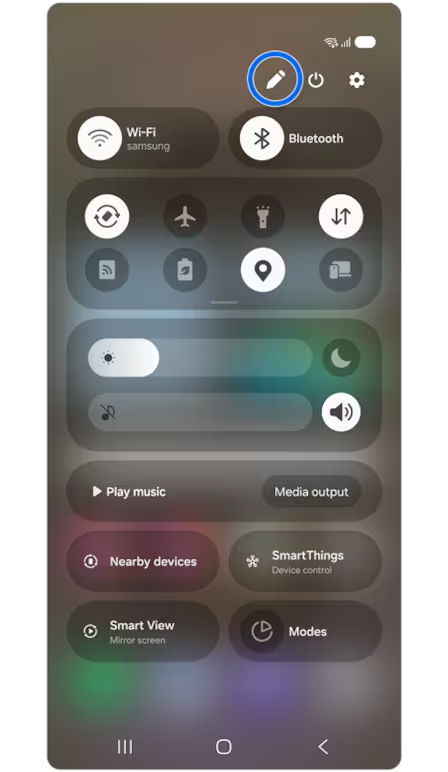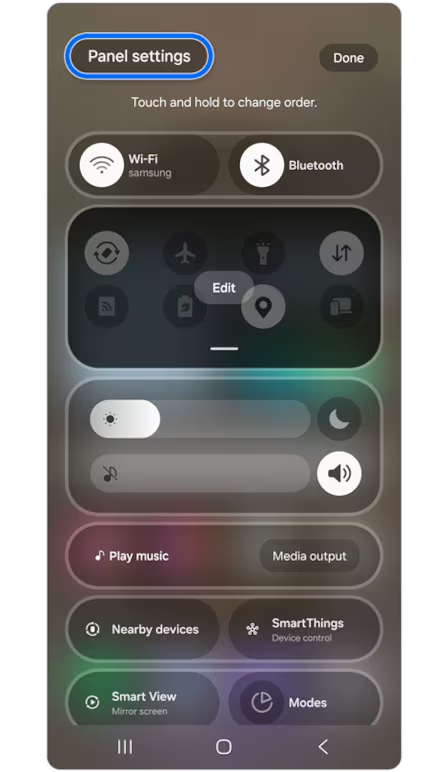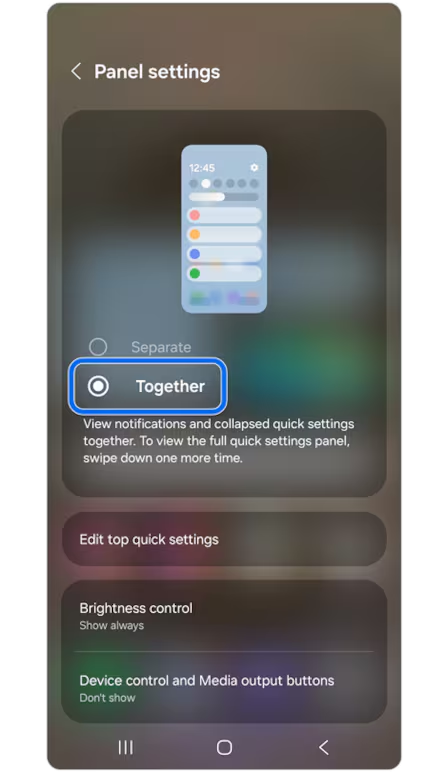If you’ve recently upgraded to the Samsung Galaxy S25 and find yourself frustrated with the new way of swiping down for notifications and quick settings, you’re not alone. Samsung decided to split the swipe-down gesture into two separate zones this year, with roughly 70% of the top left side triggering notifications and the top right 30% opening quick settings.
While some users might appreciate the split-screen approach, many longtime Galaxy fans are finding it awkward, confusing, or just plain unnecessary. The good news? You can switch it back to the classic single-panel style in about 30 seconds. Here’s how.
First, let’s break down why this change is rubbing people the wrong way. On older Galaxy phones (and most Android devices), swiping down anywhere on the status bar would bring down a combined panel that showed notifications up top and quick settings below. A second swipe would expand the quick settings further. Simple, right?
The S25 changes this by dividing the top of the screen into two invisible zones. Swipe down from the left side (most of the screen) and you’ll only see notifications. Swipe down from the right edge and you’ll jump straight to the quick settings panel.
For one-handed users or anyone with a larger model like the S25 Ultra, this can feel like a step backward. Reaching across the top of a big screen to hit the exact right spot for quick settings isn’t exactly comfortable. Plus, if you’re used to muscle memory from previous Galaxy phones, the split gesture just adds an extra layer of fuss.
Reddit threads have been flooded with complaints like, “If it’s not broken, no need to fix it.?” and “My primary is an iPhone and the WORST thing about iOS is notifications. Why would Samsung copy that?.” One user even joked they’d developed “thumb arthritis” from stretching to reach the quick settings corner.
Luckily, Samsung included a way to revert to the old system. Here’s what to do. Start by swiping down from the right side of the status bar to open the quick settings panel. Look for the pencil icon (it’s usually near the power button or at the bottom of the panel) and tap it to enter edit mode. Once you’re there, tap the three-dot menu in the top right corner and select Panel settings. You’ll see an option labeled Together — tap that, and you’re done. The next time you swipe down from anywhere on the status bar, you’ll get the classic combined panel with notifications up top and quick settings below.
In case screenshots don’t cut it for you, here’s a video that you can watch:
If you’re worried this might affect other features, don’t be. Switching to “Together” mode doesn’t disable any functionality. You can still access the full quick settings by swiping down a second time, just like before. And if you ever want to try the split-screen approach again, you can always revisit those same settings and toggle it back to “Separate.”
Judging by reactions online, this fix has been a lifesaver for many. One Reddit user called it “the first thing I changed” on their new S25, while another thanked the commenter who shared the solution for saving their sanity. Several users admitted they’d spent days struggling with the split gestures before discovering the toggle. There’s even some debate about whether Samsung should’ve made “Together” the default setting, given how many people seem to prefer it.
The big takeaway here is that Samsung still gives you choices. While the company occasionally pushes controversial design changes (looking at you, removed headphone jack), they usually listen to feedback and keep legacy options around. After all, that’s why Samsung is known for its customization options, including what it offers through Good Lock.
TechIssuesToday primarily focuses on publishing 'breaking' or 'exclusive' tech news. This means, we are usually the first news website on the whole Internet to highlight the topics we cover daily. So far, our stories have been picked up by many mainstream technology publications like The Verge, Macrumors, Forbes, etc. To know more, head here.