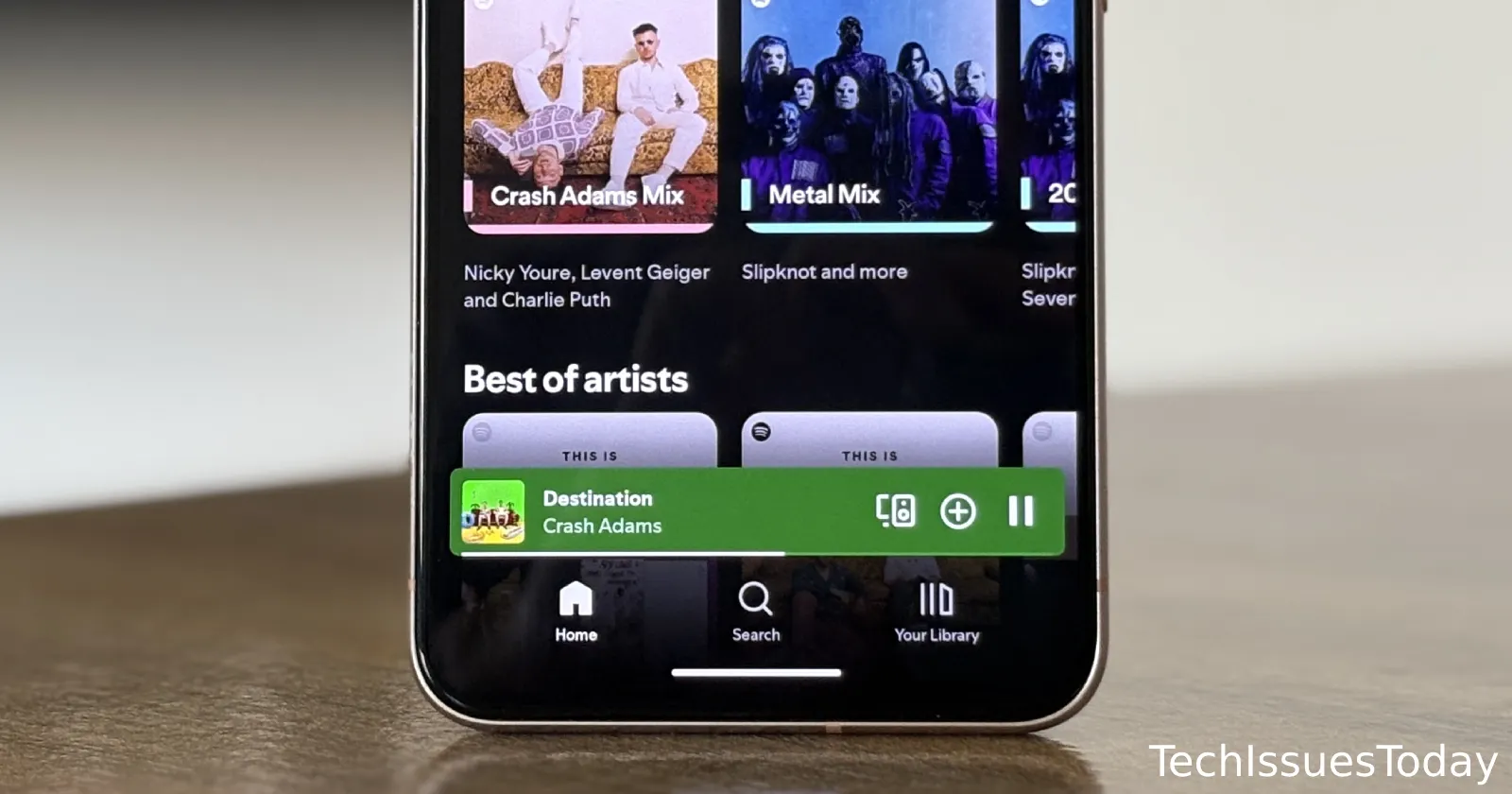If you’ve ever wanted to clear Spotify’s now-playing bar to enjoy a clean interface — maybe to take a screenshot, avoid accidental taps, or just appreciate the app’s artwork without distractions — you’ve probably noticed there’s no official setting to hide it. The bar sticks around even when you pause music, which can be frustrating. But don’t worry. After digging through forums and testing different tricks, I found a surprisingly simple workaround that actually works. Let me walk you through it.
The easiest fix involves playing a song or podcast that is unavailable. To save you the trouble of searching for unavailable media, just head over to this Spotify playlist that specifically contains “unavailable songs.” Once there, tap on any song in the playlist and the mini-player should disappear from the bottom of Spotify within seconds. If you can’t tap on a song directly, then tap the “play icon” instead.
Here are a couple of before/after screenshots for reference:
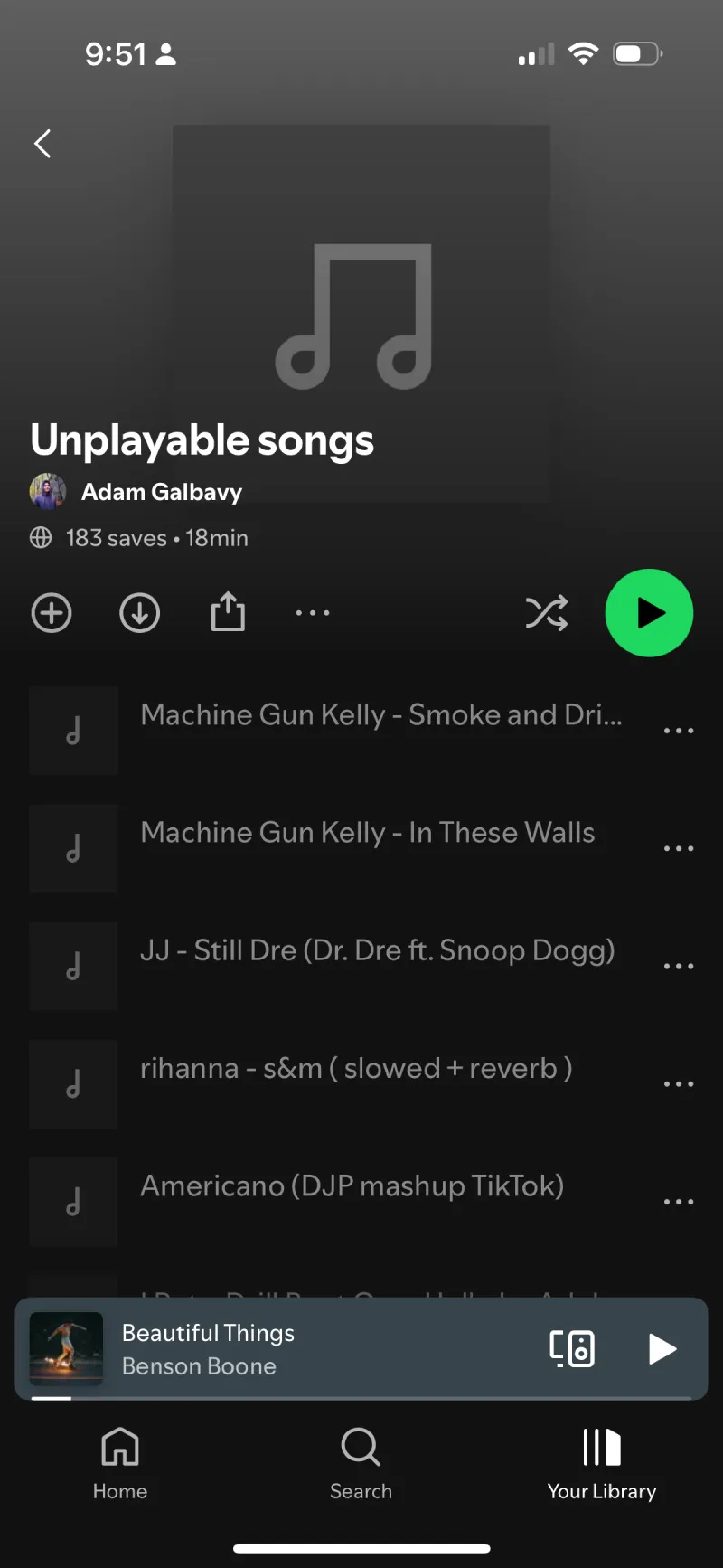
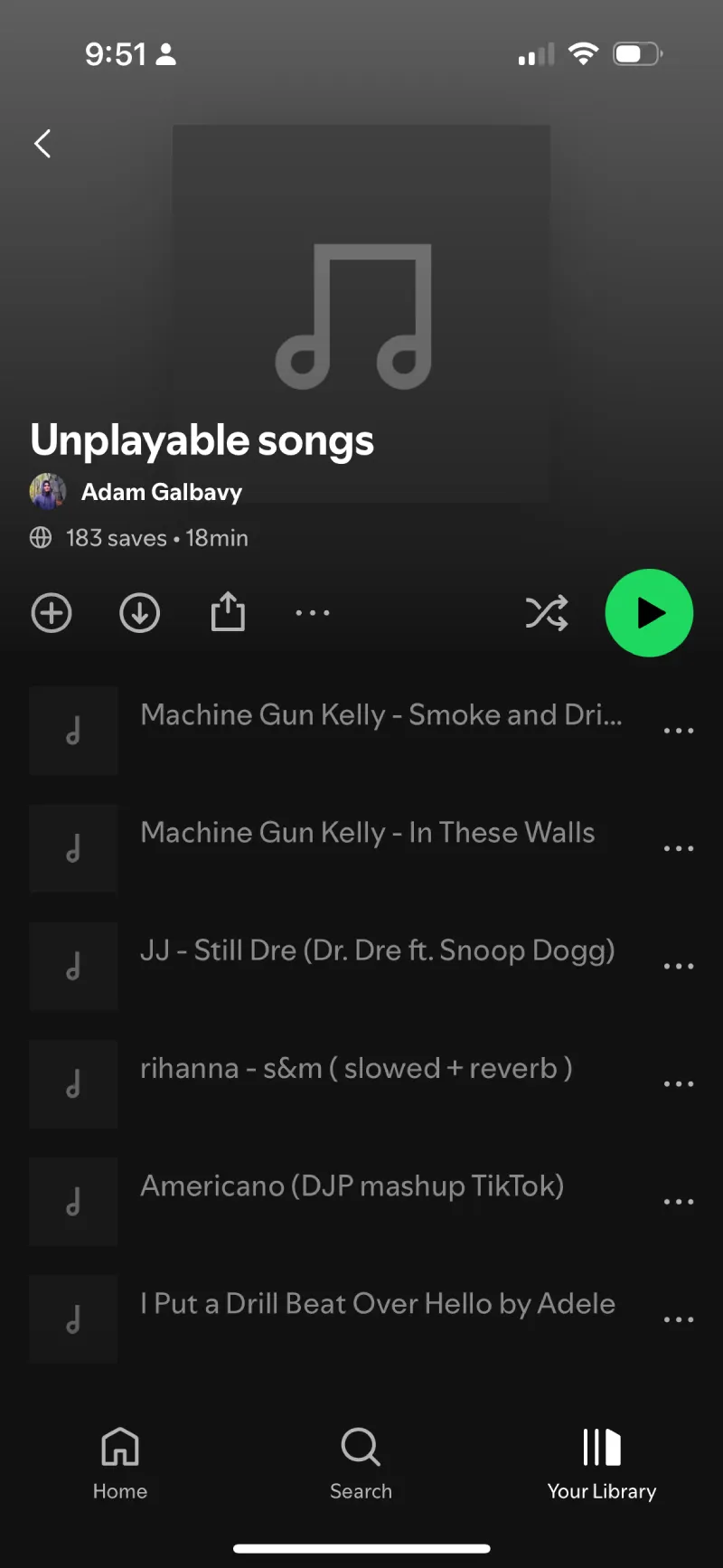
No complicated steps, no digging through settings — just play a song from this playlist and watch the bar fade away. I’ve read close to a dozen threads online and most, if not all, of them have confirmed this method works reliably. The best part is that it’s way less hassle than other workarounds floating around.
If you’re curious why this works, it likely has to do with how Spotify handles playback for certain playlists or tracks. Since Spotify attempts to play the “unavailable song,” and then can’t gather any information about the track, it doesn’t have anything to display in the now-playing bar. This could be why it just removes it from the bottom completely.
Whatever the reason, the result is a clean interface. Just keep in mind that if you start playing music again normally, the bar will reappear. But for temporary fixes, this playlist trick is golden.
I did, however, find a few other suggestions that you can check out in case you for some reason don’t have any luck with the above. One involves playing a very short song or a single-track release and letting it finish. For example, find an artist’s “Singles” section, pick a track under 30 seconds, and let it play through. When the song ends, the now-playing bar often disappears.
Another method requires a bit more effort: Play any playlist, minimize the player, turn off your internet connection, and quickly skip tracks until the player crashes. Reopen Spotify with your internet back on, and the bar should stay hidden. These aren’t as seamless as the playlist fix, but they’re good to have in your back pocket.
A quick heads-up: These tricks might not work forever. Spotify updates its app regularly, and there’s always a chance these workarounds could get patched. For now, though, they’re the best options we’ve got. If you’re someone who loves a minimalist look or just wants to avoid tapping the wrong part of the screen, give these methods a try. And if the playlist method works for you, spread the word—it’s one of those hidden gems that makes using Spotify a little nicer.
At the end of the day, it’s a little odd that Spotify doesn’t offer an official way to hide the player. So let’s just hope they notice the demand for an easy toggle to hide the mini-player when not in need.
TechIssuesToday primarily focuses on publishing 'breaking' or 'exclusive' tech news. This means, we are usually the first news website on the whole Internet to highlight the topics we cover daily. So far, our stories have been picked up by many mainstream technology publications like The Verge, Macrumors, Forbes, etc. To know more, head here.