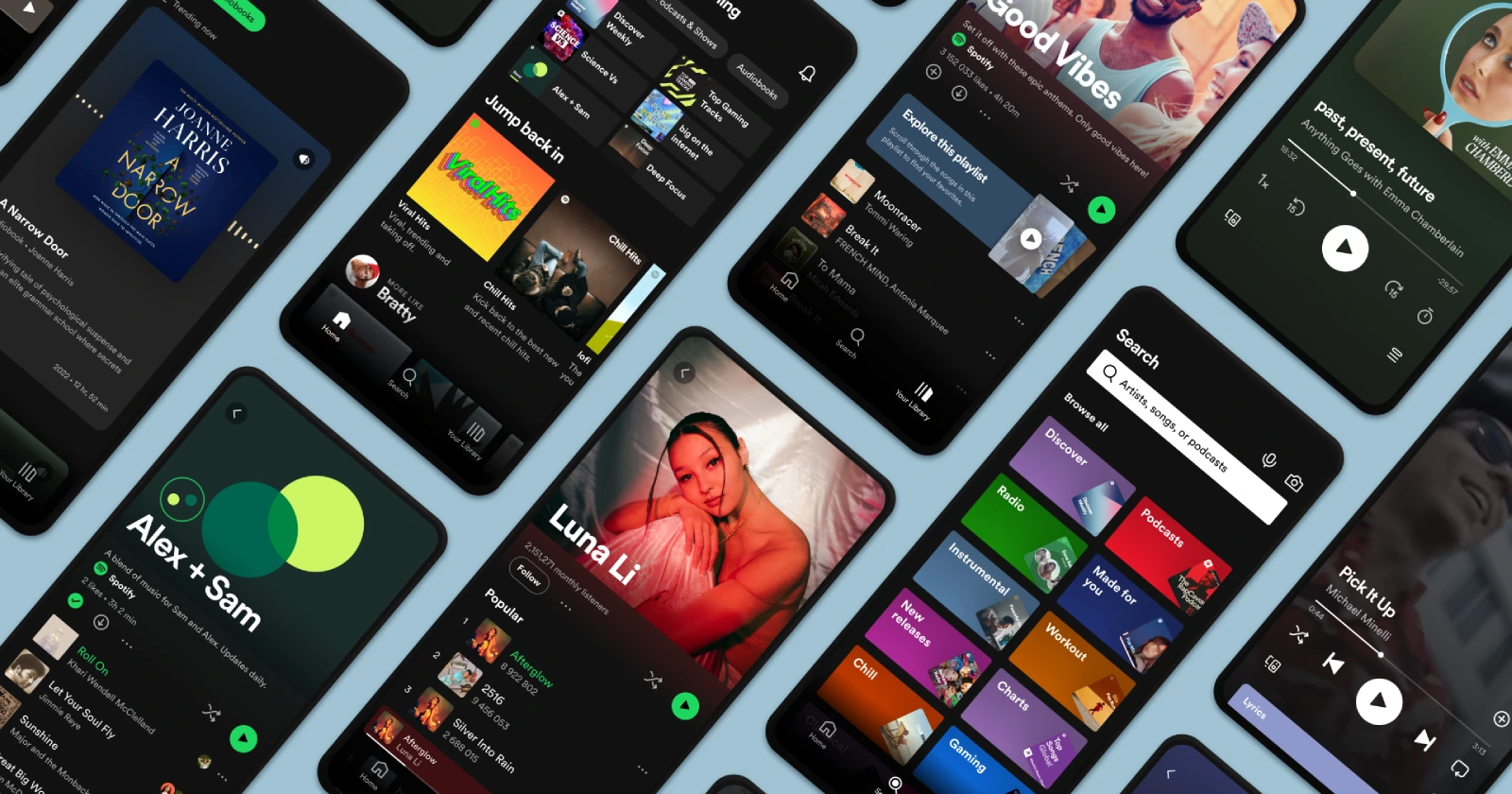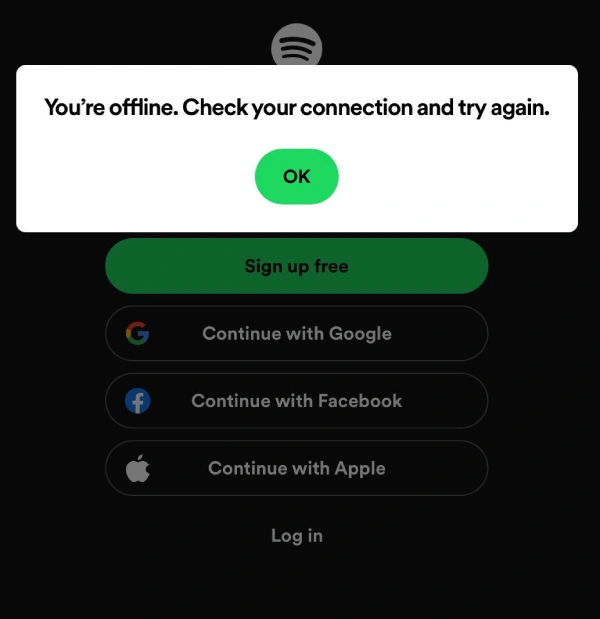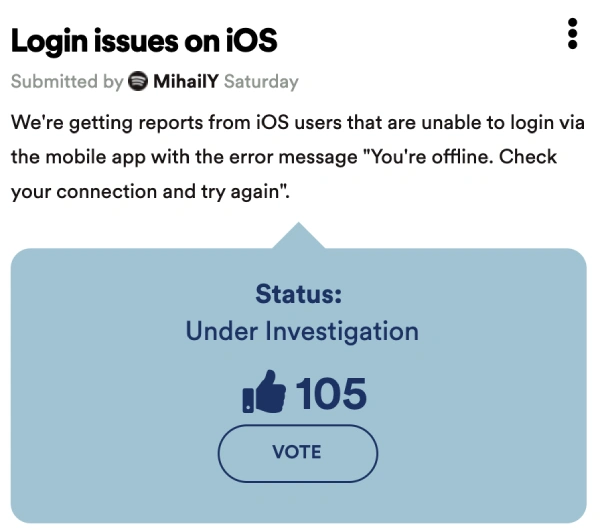Update (April 16, 2025): In case you bump into this article during an ongoing Spotify Outage, either check out our dedicated Spotify news section for specific coverage, or directly head to the ‘Check Spotify’s Status’ section at the bottom of this article. This will help save your time.
Original article:
Spotify users have recently encountered a frustrating issue: an error message stating “You’re offline. Check your connection and try again.” This problem is currently affecting iOS users, preventing them from logging into the mobile app. The issue has been acknowledged and is under investigation by Spotify, but it isn’t the first time users have faced such connectivity problems, nor is it exclusive to iOS. Let’s dive into what this error means, why it happens, and potential workarounds.
What does the error mean?
The “You’re offline. Check your connection and try again” error generally indicates that the Spotify app is unable to connect to the internet. This can happen for a variety of reasons, ranging from actual network issues to app-specific glitches. Users encountering this message cannot log in, stream music, download songs, or access their playlists, significantly disrupting their listening experience.
Recent reports and acknowledgment
Recently, many iOS users reported this issue, voicing their frustrations on platforms like Reddit and the official Spotify Community forums . According to these reports, users are unable to log in to their accounts and are repeatedly seeing the offline error despite having a stable internet connection. Here’s how some users describe the issue:
Every time I try to log into my Spotify account on the iPhone app (a new iPhone 15 Pro Max), I receive the message, “You’re offline. Check your connection and try again”, despite the fact that I am connected to the internet and all my other apps do work. I tried using my cellular data instead (ensuring cell data is enabled on the app under settings), to no avail. (Source)
I have been trying for over an hour to add Spotify app to my daughter’s phone and log in to her account. I added her to our family account and we cannot log in to her account. I keep getting the same error message over and over again that she is “offline and to try again” but can download emails, send text messages etc. (Source)
I changed my password and logged out of all devices. Now suddenly I can no longer log in via the Spotify app on my phone. it indicates that I am offline and should check my internet connection, but my connection is fine, I have deleted and redownloaded the app but also without success. I can log in on the desktop and via the laptop, but not via the app. What can I do? (Source)
Luckily, Spotify didn’t turn a blind eye to the reports and has acknowledged the issue and assured users that it is being investigated.
Common causes of the error
While it’s easy to blame Spotify, the error isn’t always the company’s fault. Here are some common causes:
Network connectivity issues: Sometimes, the problem lies with your internet connection. Weak Wi-Fi signals, network outages, or mobile data issues can prevent Spotify from connecting.
App glitches: Bugs in the Spotify app can sometimes cause connectivity issues. This is more likely if the app hasn’t been updated recently.
Device settings: Incorrect settings on your device, such as airplane mode being enabled, can also cause this error.
Server issues: Occasionally, Spotify’s servers may be down or experiencing high traffic, leading to connectivity problems for users.
Potential workarounds
While Spotify works on a fix, I’ve rounded up potential workarounds and troubleshooting tips that you can try out. These suggests are based on user reports as well as official troubleshooting advice from Spotify.
Note: Since the issue might be caused due to various different reasons, there’s no single workaround that will help you fix the problem every time.
Disable any active VPN
While digging through recent and older comments, I noticed that some users were able to solve the problem by disabling their VPN service. It’s possible that the VPN might be interfering with the connection to Spotify’s servers. So if you are using a VPN, try disabling it and logging into the Spotify app again. You might also want to restart your device after disabling the VPN for good measure.
Check your internet connection
Ensure that your device is connected to the internet. Try switching between Wi-Fi and mobile data to see if the issue persists. If you’re using Wi-Fi, make sure you’re within range of the router and that the connection is stable.
Clear cache and data
Clearing the app’s cache and data can sometimes fix connectivity issues. On iOS, you can do this by going to Settings > General > iPhone Storage, selecting Spotify, and then choosing “Offload App” and “Reinstall App”. On Android, you can clear the cache by going to Settings > Apps > Spotify > Storage > Clear cache/clear data.
Restart your device
Sometimes, simply restarting your device can resolve connectivity issues. Turn off your device, wait a few seconds, and then turn it back on.
Update the Spotify App
Make sure you’re using the latest version of the Spotify app. Go to the App Store, check for updates, and install any available updates for Spotify.
Reinstall the app
If the issue persists, try uninstalling and reinstalling the Spotify app. This can resolve any underlying issues with the app installation. You can check Spotify’s official steps to reinstall the app on multiple platforms.
Check Spotify’s status
Visit Spotify’s official community or their social media channels to check if there are any ongoing server issues. If Spotify’s servers are down, you’ll need to wait until the issue is resolved on their end.
Contact Spotify support
If none of the above steps work, consider reaching out to Spotify Support for further assistance. They can provide more specific troubleshooting steps based on your account and device.
Conclusion
The “You’re offline. Check your connection and try again” error on Spotify can be frustrating, but it’s not insurmountable. By following the steps outlined above, you can troubleshoot and potentially resolve the issue on your own. Remember that while this error is currently affecting many iOS users, Spotify is aware of the problem and working towards a solution. In the meantime, these workarounds should help you get back to enjoying your music without interruption.
TechIssuesToday primarily focuses on publishing 'breaking' or 'exclusive' tech news. This means, we are usually the first news website on the whole Internet to highlight the topics we cover daily. So far, our stories have been picked up by many mainstream technology publications like The Verge, Macrumors, Forbes, etc. To know more, head here.