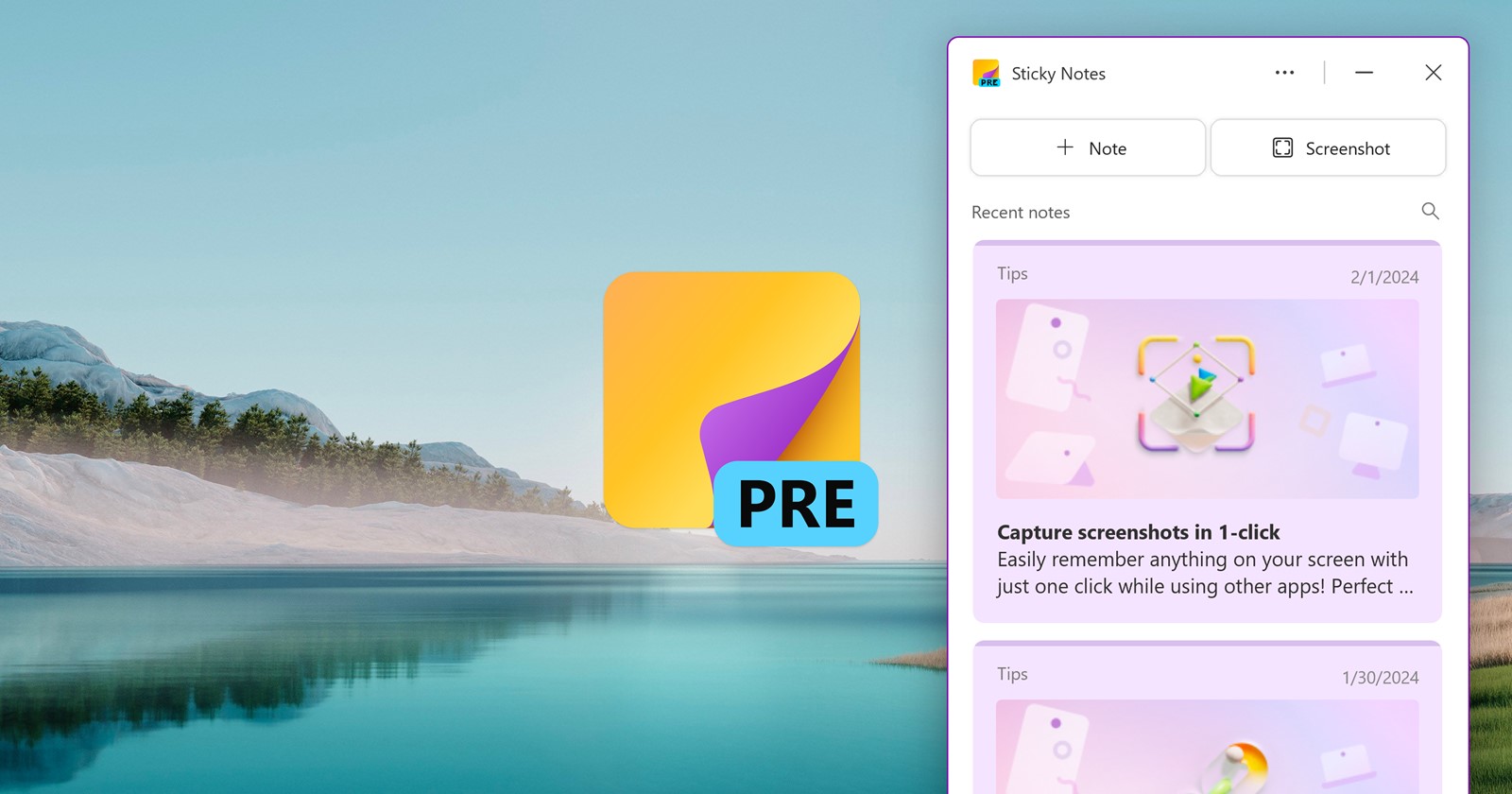If you rely on Microsoft’s Sticky Notes to jot down quick reminders or brilliant ideas before they slip away, you might have encountered a frustrating hiccup recently. The notorious “We couldn’t verify your sign-in info. Your account doesn’t have a mailbox, so we can’t save your notes in the cloud” error has been popping up like an uninvited guest, locking users out of their cloud-synced notes. Annoying? Absolutely. But don’t worry — we’ve got your back with potential workarounds to keep your notes in check while we wait for Microsoft to roll out a proper fix.
What’s up with Sticky Notes on Windows?
For reasons best known to the gremlins in Microsoft’s code, Sticky Notes is refusing to play nice with the sign-in process. This means your notes stored in the cloud are temporarily out of reach, and any syncing across devices is on pause. Local notes are safe for now, but the inability to sync or access your notes from multiple devices feels like a digital time-out you never signed up for.
The issue seems to be widespread, affecting both Windows 10 and Windows 11 users. Based on the error screenshot below (which you might have seen too), the app simply throws its hands up, leaving users stuck with a generic error message. Not helpful, Microsoft. Not helpful at all.
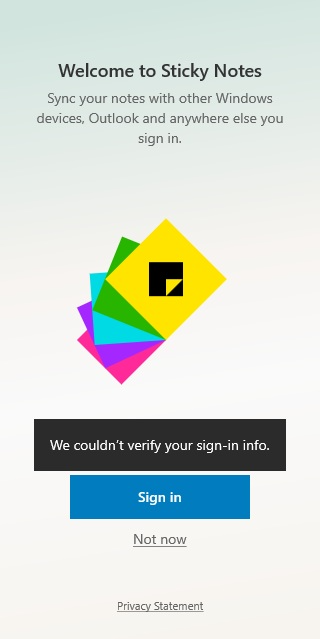
How to fix Sticky Notes app sign-in issue on Windows
While we can’t magic the bug away, here are a few workarounds to tide you over:
Workaround 1: Access Notes through Outlook
Your notes may be inaccessible via the Sticky Notes app, but they’re not lost. Since Sticky Notes syncs with your Microsoft Outlook account, you can bypass the app entirely and retrieve your notes directly. To do this:
- Log in to your Outlook email account.
- Head over to the Notes section in Outlook.
- All your Sticky Notes should be right there, safe and sound.
While this doesn’t restore functionality to the app, it ensures you’re not locked out of your notes completely.
Workaround 2: Switch to the new Sticky Notes app
Here’s the thing: the classic Sticky Notes app is living on borrowed time. Microsoft is steering users toward its modern version, which integrates seamlessly with OneNote and offers a fresher interface (whether you love it or loathe it). Switching to the new app may be your best bet until a fix is rolled out for the old one. To access the new Sticky Notes app:
- Open the Windows search bar and type OneNote.
- Log in with your Microsoft account.
- Open the Sticky Notes section within OneNote.
- Once you’ve done this, the “Sticky Notes (New)” app will be unlocked. You can now search for and open it directly from the Windows search bar, skipping OneNote entirely.
Here’s a video demo:
Sure, it might take some getting used to, but the new app ensures your notes remain accessible and synced across devices. Plus, it’s here to stay, so you might as well start warming up to it.
While Microsoft hasn’t shed much light on the issue, the problem could be tied to authentication servers or a compatibility clash introduced in a recent update. If you’ve updated Sticky Notes or Windows recently, there’s a good chance the bug is related. Let’s just hope Microsoft will roll out a proper fix soon.
TechIssuesToday primarily focuses on publishing 'breaking' or 'exclusive' tech news. This means, we are usually the first news website on the whole Internet to highlight the topics we cover daily. So far, our stories have been picked up by many mainstream technology publications like The Verge, Macrumors, Forbes, etc. To know more, head here.