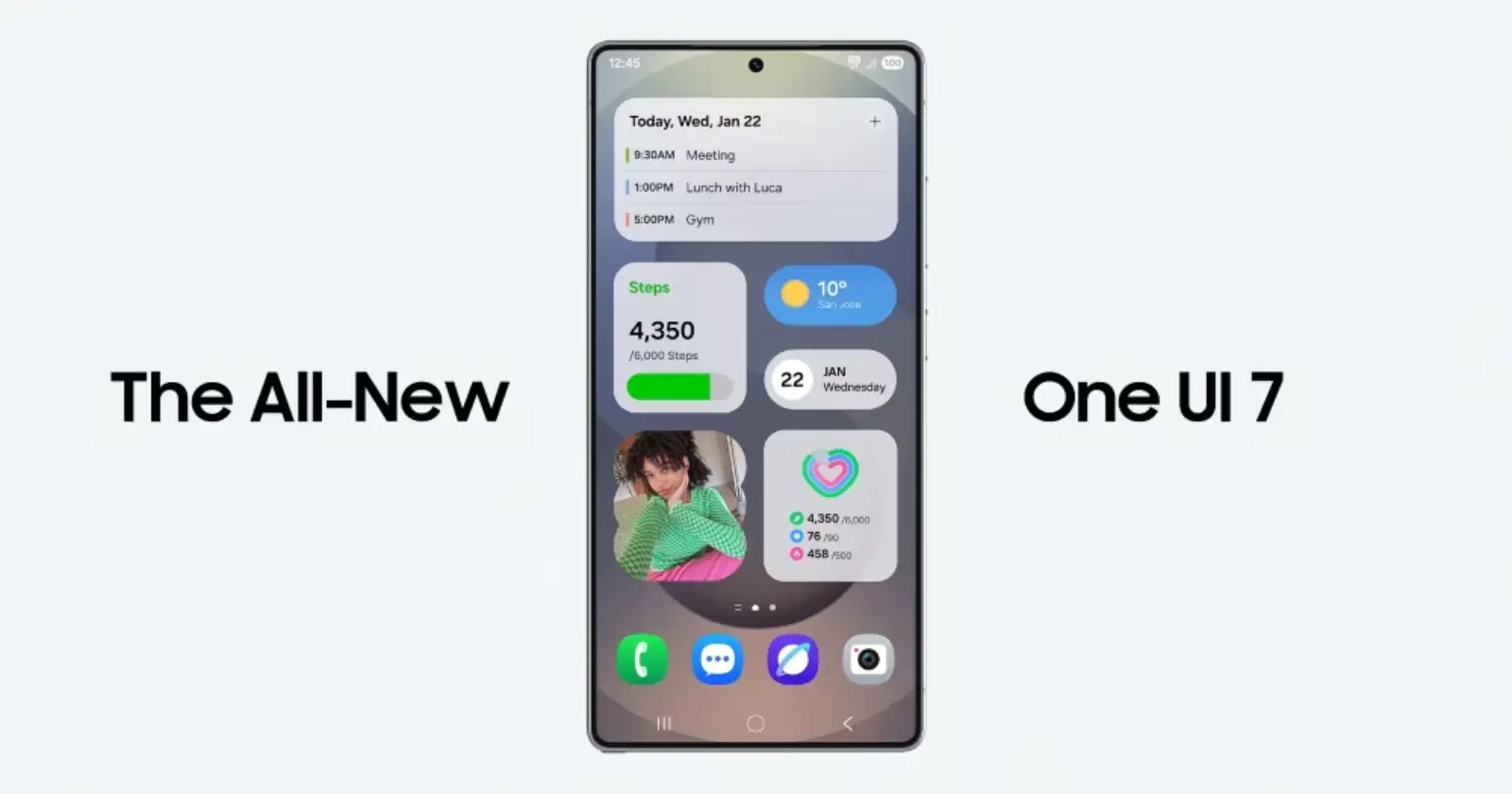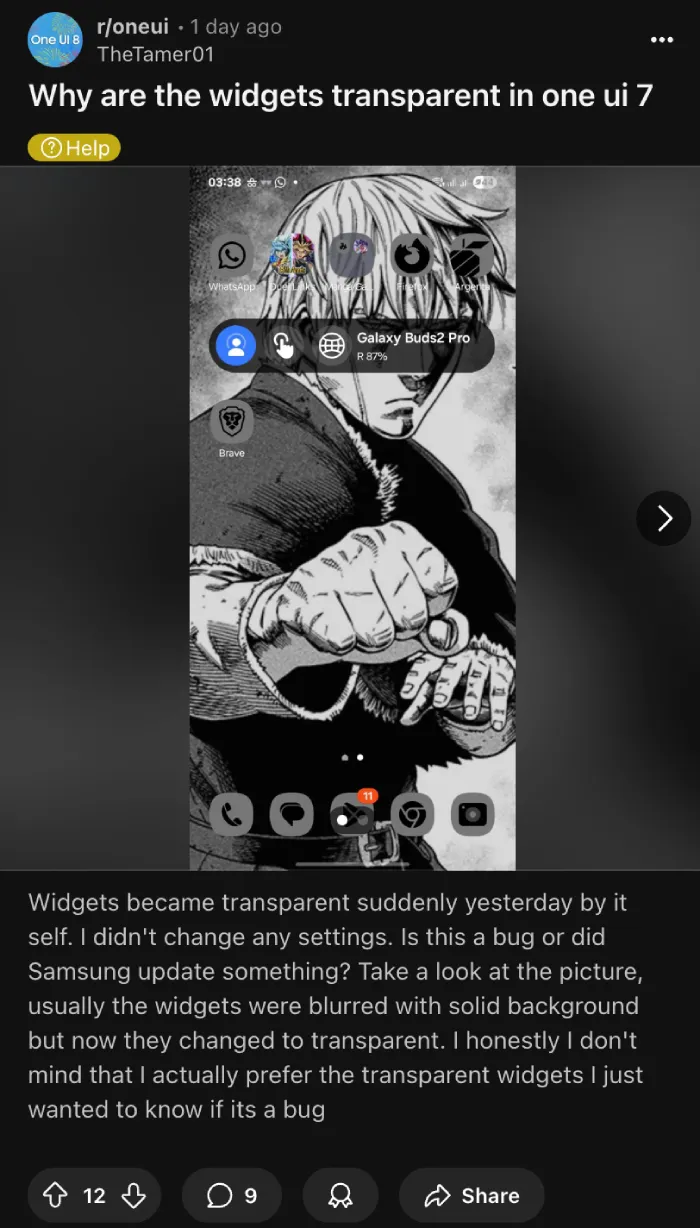A tutorial how to make all widgets with one ui 7 blurred
byu/obkbo inoneui
Samsung’s One UI 7 update brought a bunch of fresh changes to Galaxy phones, like smoother animations and a more modern look. But one thing that caught many users off guard was how widgets handled backgrounds. In earlier versions, they often had that nice blurred effect over your wallpaper, making everything feel polished.
Now, with One UI 7, a lot of widgets default to being more transparent, which can look sleek but sometimes leaves text hard to read against busy wallpapers. Check this post for example:
Users reported this shift right after updating, with some saying it happened out of nowhere. On higher resolutions like QHD, widgets can go fully transparent, while dropping to 1080p brings back some blur. Live wallpapers? Forget it — they often kill the effect entirely. And if you’re using Good Lock for custom tweaks, that can mess with things too.
But here’s where the community steps in with a clever workaround that’s been making waves. It turns out you can fake a blurred background for almost any widget, even third-party ones, by layering them over a blank Samsung Notes widget. The key is using Good Lock’s Home Up module to enable widget stacking. First, download Good Lock from the Galaxy Store if you haven’t already. Then, inside Home Up, head to the Home screen settings and toggle on “DIY home.” This lets you overlap widgets freely instead of just stacking them.
Next, create a new note in the Samsung Notes app, but keep it completely blank—no text, no title. Add that as a widget to your home screen, resize it to match whatever you’re layering on top, and set its background transparency to 0% in the widget settings. That turns it into a pure blur panel. Now, grab the widget you want — like a music player or news feed — and place it right over the notes one. Adjust the top widget’s transparency if needed, but keep its background off for the cleanest look. Boom, instant frosted glass effect that adapts to your wallpaper.
Watch this quick tutorial video from Reddit user obkbo to see it in action:
People are loving this hack. One user shared their excitement:
This is genius, thank you so much
Another chimed in with a joke:
Kept expecting bro to start typing out ‘Hello YouTube, welcome to another tutorial’
And hehehehaw828 added:
Absolute legend 👏 Thank you so much :D. I was obsessed with the frosted glass style on Smart Launcher but I use One UI’s stock launcher because it’s much smoother, and I was desperate to get it on the One UI home, and I didn’t have a way until now.
It’s not perfect, though. Some widgets, like Spotify’s, don’t play nice and stay solid. You might notice app icons getting a bit misaligned or labels cut off if you’re not careful with sizing. Plus, if your wallpaper is live or super dynamic, the blur might not kick in at all — stick to static images from your gallery for best results. Samsung hasn’t commented on fixing the native blur yet, but with One UI 8 incoming, maybe Samsung will tweak things there.
In the meantime, this trick breathes new life into your home screen setup. It’s a reminder of how user ingenuity keeps things fun, even when official features fall short. If you’re running One UI 7, give it a shot and tweak away.
TechIssuesToday primarily focuses on publishing 'breaking' or 'exclusive' tech news. This means, we are usually the first news website on the whole Internet to highlight the topics we cover daily. So far, our stories have been picked up by many mainstream technology publications like The Verge, Macrumors, Forbes, etc. To know more, head here.