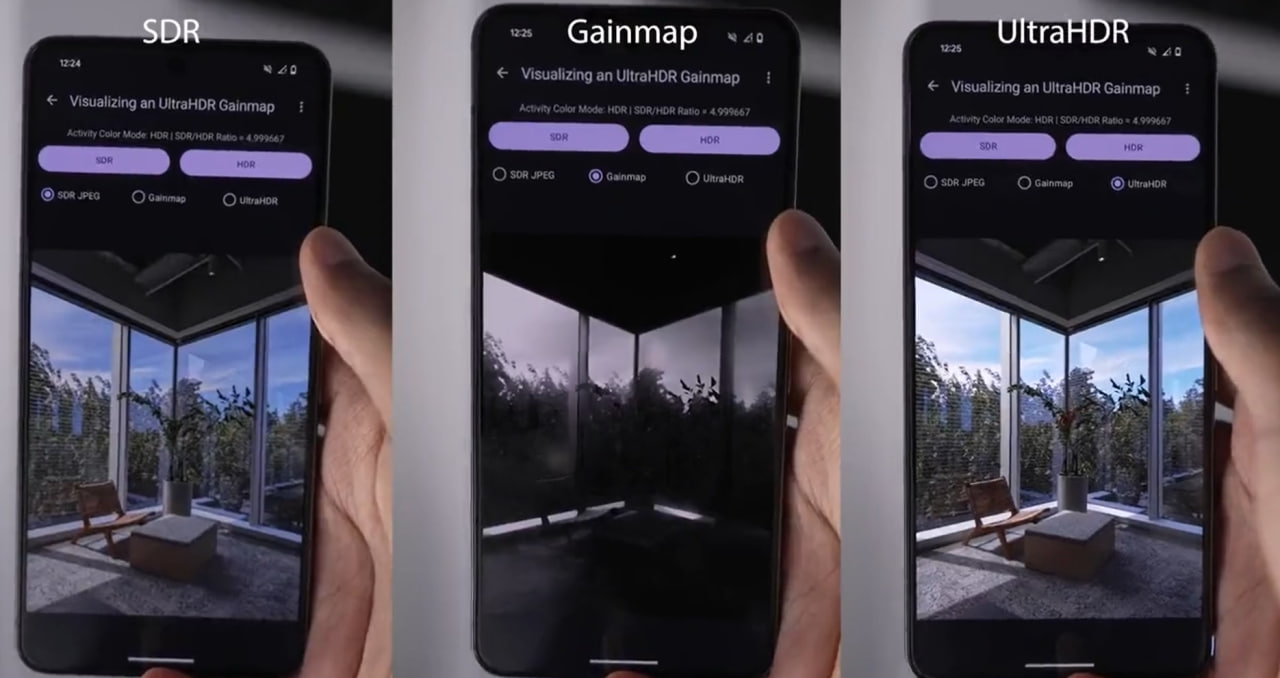A new version of Google Photos is rolling out for the Pixel 8, bringing support for Ultra HDR images!
— Mishaal Rahman (@MishaalRahman) October 10, 2023
"Ultra HDR" is mentioned in the image description, and when any edits are done that disable it, a small notice on the top right will tell you. (Not all edits get rid of it.) pic.twitter.com/q36M4nVE9c
Google recently made an announcement that has put the spotlight again on the Ultra HDR format for images. The company – as part of its March feature drop – announced that some of its Pixel series phones (specifically, Pixel 7, Pixel 8, and Pixel Fold devices) will get the capability to share and view Ultra HDR photos on Instagram. In case you want to know more about the announcement, The Verge has an excellent article on it.
Now, after this announcement, when I was reading about Ultra HDR, I stumbled upon many user discussions on Reddit related to it. On many threads (1,2,3,4), people were discussing how their images are losing Ultra HDR upon being edited or cropped, while on other threads (1,2,3), users were discussing issues with uploading and viewing Ultra HDR images on Instagram.
All in all, I felt that there’s a bit of confusion around the UHDR or Ultra HDR format, especially when it comes to end-users (dealing with Google Photos, Google Pixel, Samsung Galaxy, and Instagram) who want to capture, upload, see, or edit such photos. The information is out there on the Internet, but it’s spread here and there in bits. So, I thought of coming up with an article that not only puts all Ultra HDR related info in one place, but also caters to the common questions and issues that people have while dealing with this image format.
Please note that this article is for end-users, so I won’t go much into the technicalities (though I will provide links for further reading for those who care). However, I’ll try to share all essential details that will likely not only help users understand Ultra HDR but also use that understanding in troubleshooting their UHDR-related issues.
So, without any further ado, let’s begin.
What is Ultra HDR & why it matters
Ultra HDR is a new image format that is built upon JPEG, an image format that I am sure everybody knows. UHD basically adds a layer on top of the traditional JPEG format (which explains the fact that UHDR images have the same .jpg file extension), making the resultant image more crisp and vibrant (check out an example here).
In technical language, as Google puts it, Ultra HDR is:
A new file format that encodes a logarithmic range gain map image in a JPEG image file.
The goal of this file format is to encode additional information in SDR image files that can be used in combination with the display technique to produce their optimal HDR renditions, in a single file.
This means that the devices that support UHDR will read this additional layer (or “gain map image”) and show you the enhanced version of the image. However, the devices that don’t support UHDR, they will only be able to show the underlying JPEG image, or the SDR version.
Those interested in more technicalities can check out this video by Google which touches upon this new format in a bit more detail.
Ultra HDR support
Ultra HDR gained prominence after the launch of Android 14-powered Pixel 8 and Pixel 8 pro last year, as these top of the line phones from Google became the first mobile devices to support this new image format. Then came Samsung’s Galaxy S24 series, of course, which also became the first set of devices to be able to upload Ultra HDR images to Instagram – Samsung calls it Super HDR.
And now, the same (Ultra HDR for Instagram) support has been announced by Google for Pixel 7, Pixel 8 and Pixel Fold series of devices. Of course, the support will expand in future, not only in terms of mobile devices but also for social media services as well.
However, (as Android expert Mishaal Rehman notes in this excellent techincal article on Android Police), one thing you need to keep in mind is that UHD content can be viewed in its full glory only when both the hardware and software are capable of rendering it. In his own words:
However, the difference is even more noticeable if you happen to have a device with an HDR-capable display and an operating system/browser that supports Ultra HDR. If so, then you can view these Ultra HDR images in their full glory by visiting this GitHub repository I made. You’ll know when the HDR version of an image is being shown — it should be incredibly obvious. If you have to question whether or not it’s working, then it isn’t working.
Currently, smartphones like Pixel 8 and Pixel 8 Pro, the Samsung Galaxy S24 Ultra/Plus, and the OnePlus 12 support capturing Ultra HDR images. And on the software/OS level, Ultra HDR support is available at least on Google Photos and Chromium-based browsers (like Google Chrome) on Android 14 / Windows 11 / macOS. Of course, then there are social media apps like Instagram (and even Threads for Android now) that support this image format.
It’s also worth mentioning here that in order to enjoy UHDR content, your device also needs to be capable of something called SDR dimming, a feature which ensures that Ultra HDR images show up properly alongside SDR UI elements. Currently, Samsung’s Galaxy S24 series, OnePlus 12, and Pixel 7 & 8 series supports this feature. You can learn more about SDR dimming here.
UHDR “gain map” sits in metadata
The “gain map” (that makes Ultra HDR possible) is included in the metadata, so any software or service that strips (or even tweaks) the metadata will likely downgrade the UHDR image to the standard JPEG format. Mishaal also touched upon this in his article:
Second, many social media services compress images that you upload, which can corrupt or strip the HDR gain map from the metadata. Even using Windows File Explorer to edit EXIF metadata can corrupt the HDR gain map! Thankfully, since Ultra HDR is fully backwards compatible with JPEG, the image is still viewable even if the HDR gain map is corrupted or lost.
For example, when Google Photos got the UHDR support shortly after the launch of Pixel 8 series, Mishaal confirmed that any kind of edit (like crop, etc) to the image CAN disable Ultra HDR. Following is his tweet back from October last year:
If anything, this explains why some people complain of losing UHDR on editing, while some don’t.
So you see, you need to keep in mind all this while debugging issues related to UHDR. For example, if you want to capture and upload a UHDR image to Instagram, you will have to make sure that everything – from your device to the Instagram version you are using – supports this image format properly. And then, whosoever (in your circle) sees that image must similarly have everything in place to be able to enjoy the richness of that image.
Before I conclude, if you are an Apple iPhone user, you should know that the Cupertino-based company isn’t onboard with Google over Ultra HDR. However, Apple already has a similar image format called EDR (Extended Dynamic Range) which embeds an HDR gain map in a HEIC/HEIF image.
Well, that’s it from my side on this matter. If this article proved helpful to you in any way, do like it, and also leave a comment. In case you think I missed something somewhere, feel free to share your thoughts in the comments section below. Thanks in advance.
Featured image Via @madebymozart
TechIssuesToday primarily focuses on publishing 'breaking' or 'exclusive' tech news. This means, we are usually the first news website on the whole Internet to highlight the topics we cover daily. So far, our stories have been picked up by many mainstream technology publications like The Verge, Macrumors, Forbes, etc. To know more, head here.