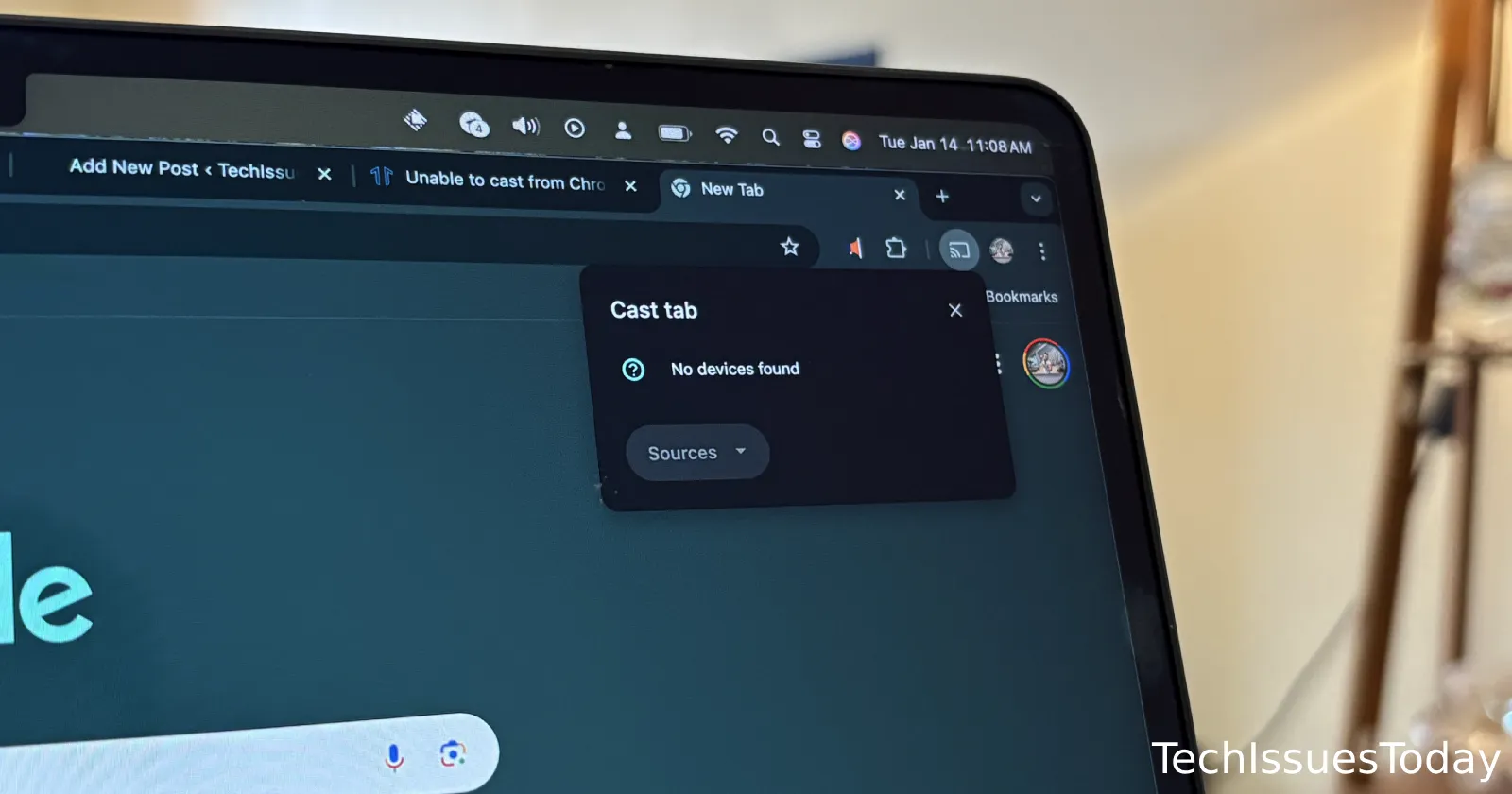Update 16/01/25 – 04:05 pm (IST): A product expert confirmed with the team that they’re aware of the bug. In fact, there’s a thread on the Chromium bug tracker discussing the problem since October last year. While a developer did attempt to fix the problem, it didn’t do the trick. So it’s unclear how long it’ll take for a proper fix to arrive.
Original article published on January 14, 2025, follows:
If you’ve been trying to cast from Chrome on your Mac to your Chromecast and you’re seeing the frustrating message “To cast, give Chrome access in system settings,” you’re not alone. This issue has been cropping up for many users after updates to macOS or Chrome, leaving folks scratching their heads. But don’t worry, there are some workarounds that might just get you casting again!
First off, the most recommended workaround is to disable a specific feature flag in Chrome. Go to your Chrome browser, type chrome://flags/#use-network-framework-for-local-discovery in the address bar, and disable it. This trick has worked for many, fixing the casting issue without further ado.
Another potential fix involves tweaking your Mac’s system settings. Navigate to System Settings, then to Privacy & Security. Here, you need to ensure Chrome has access to both “Local Network” and “Screen & System Audio Recording.” Sometimes, manually adding Chrome using the “+” icon and toggling it on for both settings does the trick. Remember, you might need to restart Chrome after making these changes.
If the above doesn’t work, you could try a more drastic approach: uninstalling and reinstalling Chrome. Make sure you move the app to the trash and empty it before downloading a fresh install from Google’s website. After reinstallation, go through the privacy settings again to enable the necessary permissions.
For some, using Chrome Canary has been a temporary solution. This version of Chrome often isn’t updated to the latest, which might bypass whatever bug is causing the issue in the stable version. However, you might need to deal with granting permissions every time you restart the browser, according to a user.
You can also try running Chrome with elevated privileges from the terminal. Type sudo /Applications/Google\ Chrome.app/Contents/MacOS/Google\ Chrome and enter your password when prompted. This has worked for a few users facing the same issue.
These workarounds have helped numerous Mac users regain their casting capabilities. If these don’t solve your problem, you might want to keep an eye out for updates from Google or Apple, as they might release a patch for this specific issue. In the meantime, feel free to drop a comment below letting us know if any of the shared workarounds helped you get back to casting.
TechIssuesToday primarily focuses on publishing 'breaking' or 'exclusive' tech news. This means, we are usually the first news website on the whole Internet to highlight the topics we cover daily. So far, our stories have been picked up by many mainstream technology publications like The Verge, Macrumors, Forbes, etc. To know more, head here.