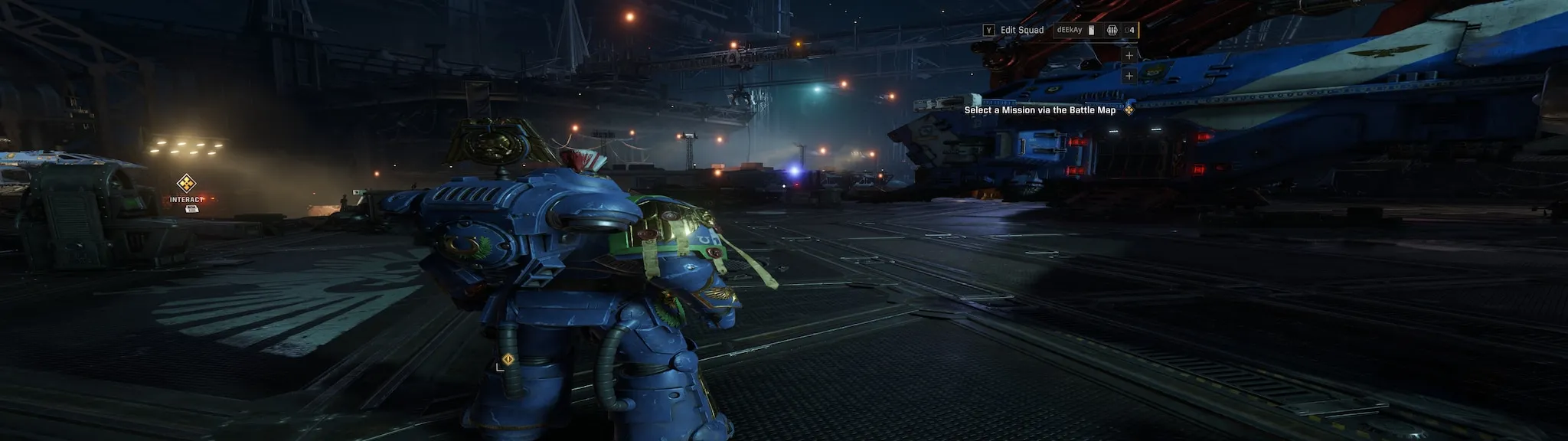Warhammer 40,000: Space Marine 2 players have finally got their prayers for ultrawide support answered, but with its current state, it seems most players are now wanting nothing to do with it. With the latest 3.0 patch that went live roughly a day ago, the game finally bagged support for ultrawide monitors, as proudly announced in the patch notes. But it seems like little effort went into making ultrawide support a good experience.
Many frustrated players have taken to Steam’s community forums and Reddit seeking answers. Based on reports, it’s clear that most players think ultrawide support is currently bugged.
The most glaring issues are happening on 32:9 ultrawide monitors like Samsung’s Odyssey G9, which runs at a resolution of 5120×1440. Players have pointed out that the game’s visuals become stretched horizontally, making everything look unnaturally wide. In some cases, the field of view (FOV) is locked, and the image is heavily zoomed in, reducing how much of the environment you can see. In fast-paced action games like Space Marine 2, this can be incredibly frustrating. Here’s a screenshot shared by one user for reference:
Menus are also affected, with the background appearing zoomed in and improperly scaled. Even mouse sensitivity has taken a hit, with users reporting that the X-axis (horizontal) sensitivity is much higher than the Y-axis (vertical), creating an uneven feel during gameplay.
While the most severe complaints come from 32:9 users, those with 21:9 monitors (like 3440×1440 resolution) are noticing issues too, though to a lesser extent. Players have mentioned that past 21:9, the visuals start to break down, with the game not properly scaling beyond that point. In other words, anything beyond a 21:9 display is treated as if the developers just “stretched” the game’s window without actually optimizing for those ultrawide setups.
Potential workarounds to try out
Until the developers address these issues in a future patch, some players have found temporary workarounds, though they require a bit of manual tweaking. If you’re using a 32:9 monitor and can’t deal with the zoomed-in, stretched visuals, here are a few potential fixes:
- Switch to a custom 21:9 resolution: Some players have managed to set their display to a 21:9 aspect ratio (3440×1440) instead of the native 32:9 (5120×1440). This can be done via GPU driver settings—both AMD and NVIDIA drivers allow you to create custom resolutions. For NVIDIA users:
- Open the NVIDIA Control Panel.
- Navigate to Change resolution and click Customize.
- Create a custom resolution like 3440×1440 and apply it.
- Once in-game, set the resolution to your custom one.
This forces the game to render at a proper 21:9 aspect ratio, which avoids the zoom issues, but you’ll have black bars on the sides of the screen. While not ideal, it’s currently one of the few ways to make the game playable on 32:9 monitors without feeling like you’re squinting through a fisheye lens.
- Disable DLSS Dynamic mode: Multiple users claim that the solution is disabling the “Dynamic” option in DLSS settings. According to reports, this mode causes further stretching of the 16:9 image, leading to distorted visuals. Switching to any other DLSS setting (e.g., Balanced or Quality) should help restore proper scaling for ultrawide monitors. You can find these settings in the game’s video options menu.
- Editing the registry for more control (advanced users): If you’re comfortable diving into Windows’ registry, you can manually add custom resolutions by editing the
NV_Modesstring. Here’s how, as explained on Reddit:- Open regedit (press Win + R, type in
regedit, then press Enter). - Use CTRL + F to search for
NV_Modes. - Once found, double-click on the entry, and at the end of the existing resolutions, add your preferred custom resolution (e.g.,
3440x1440x8,16,32,64=1F;). - After rebooting your system, this resolution should appear in both Windows Display settings and the NVIDIA Control Panel.
Note: Be careful when editing the registry, as incorrect changes can affect system performance. If this feels too risky, sticking with custom resolutions through the driver panel is a safer bet.
- Open regedit (press Win + R, type in
Players demand better ultrawide support
Look, while these workarounds somewhat help to make the experience better, players are understandably frustrated that they have to jump through these hoops in the first place. For now, ultrawide users are left waiting for a proper patch, or resorting to these potential fixes for a better gaming experience.
That said, for or a game that many had been eagerly waiting to experience on their ultrawide setups, this patch feels like a half-baked solution. Hopefully, future updates will deliver the true ultrawide experience that Warhammer 40,000: Space Marine 2 deserves.
TechIssuesToday primarily focuses on publishing 'breaking' or 'exclusive' tech news. This means, we are usually the first news website on the whole Internet to highlight the topics we cover daily. So far, our stories have been picked up by many mainstream technology publications like The Verge, Macrumors, Forbes, etc. To know more, head here.