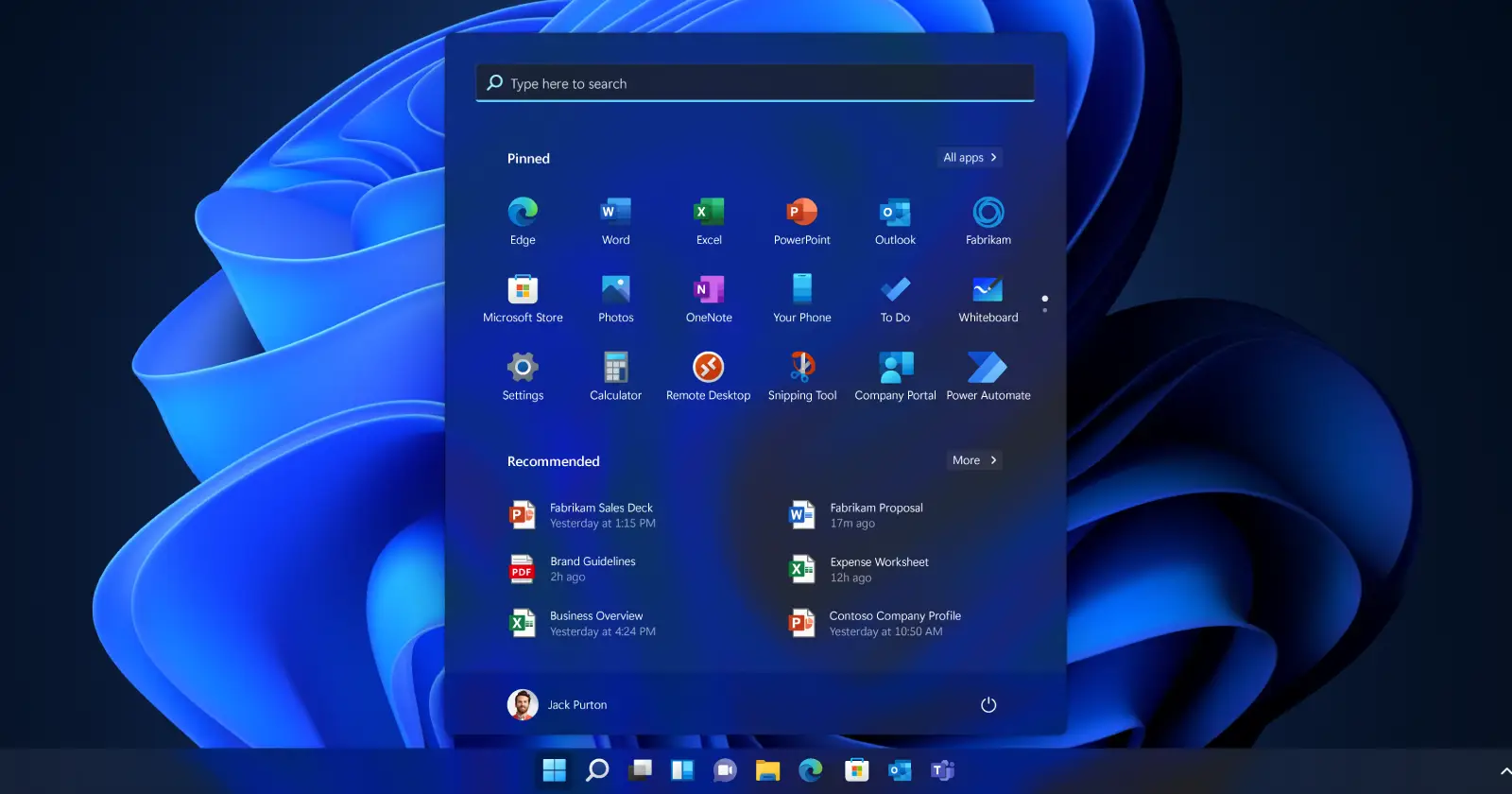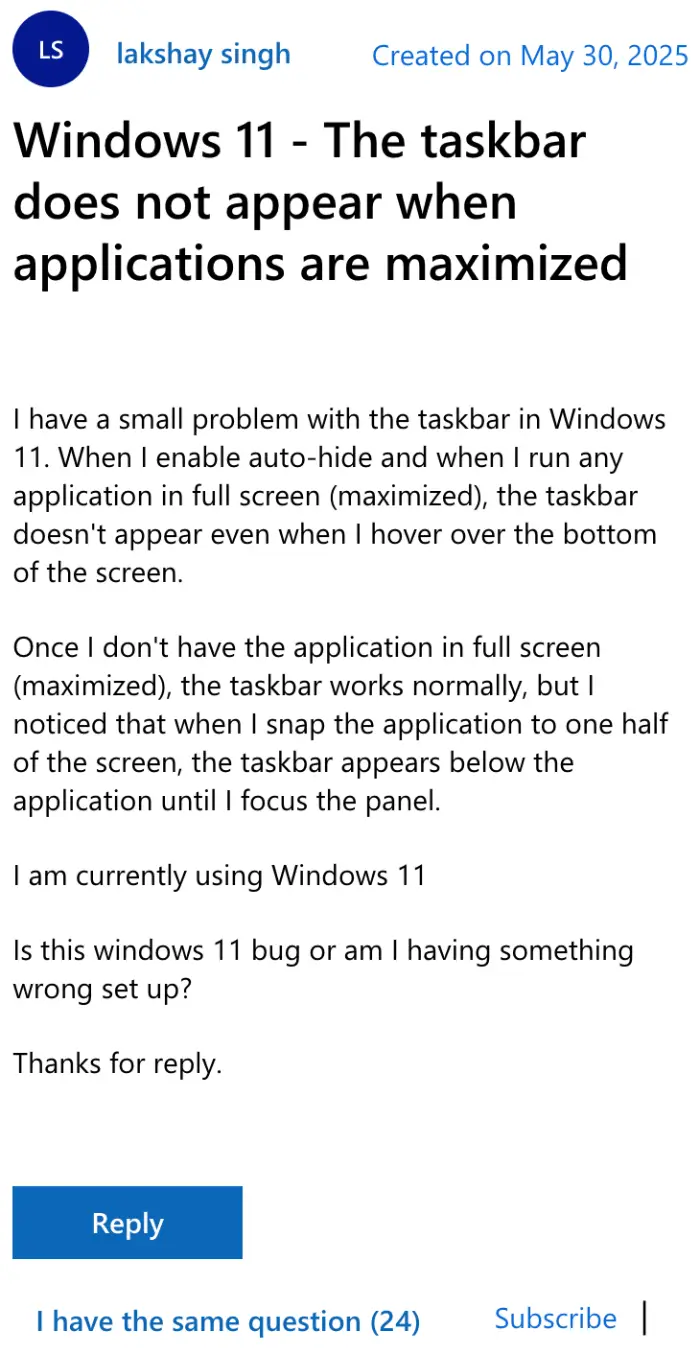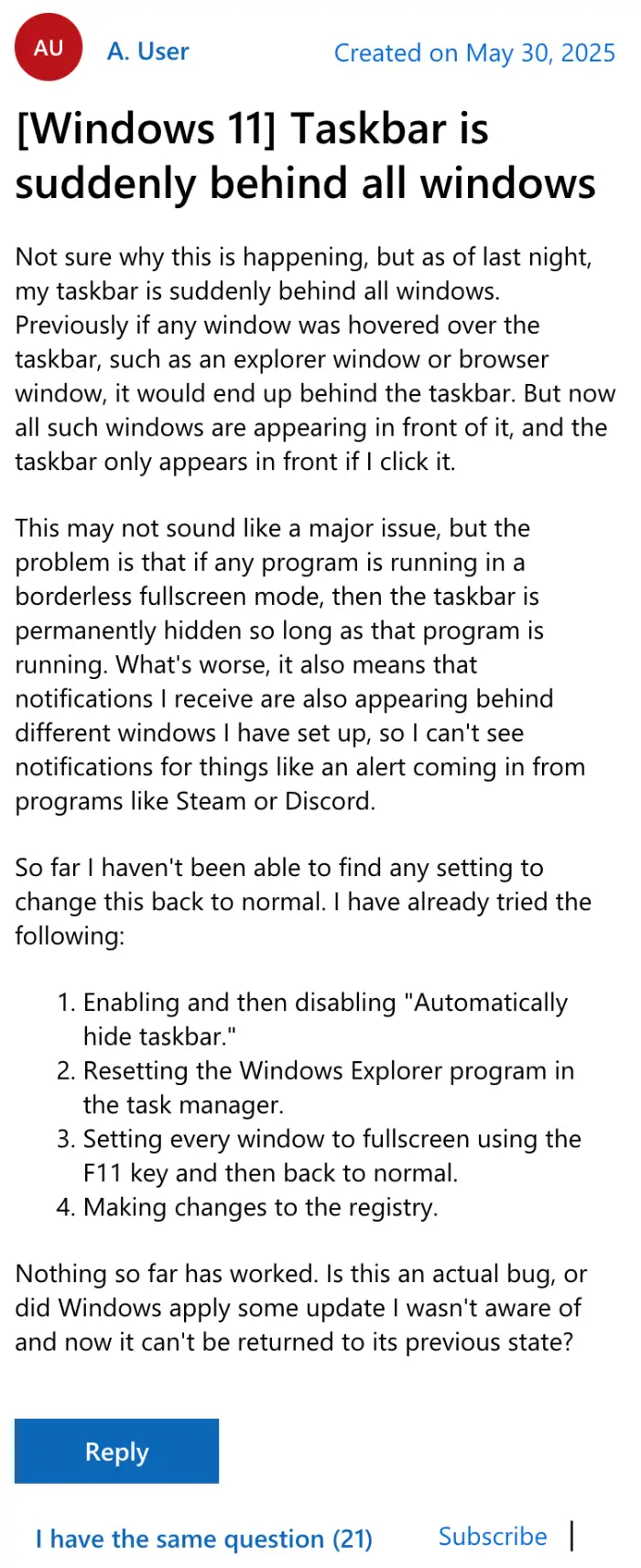It seems some users with Windows 11 machines are running into a rather strange bug with the taskbar. It is failing to appear when auto-hide is enabled, especially when applications are maximized or running in full-screen mode.
Users are reporting that while the auto-hide function generally works as expected when no applications are maximized, the taskbar becomes unresponsive to mouse hovers when a program takes up the entire screen. This means essential quick access to the Start menu, pinned applications, and system tray icons is suddenly gone, forcing users to minimize their windows just to interact with the taskbar.
One user, Lakshay Singh, described their experience: “When I enable auto-hide and when I run any application in full screen (maximized), the taskbar doesn’t appear even when I hover over the bottom of the screen.” They also noted a peculiar behavior where “when I snap the application to one half of the screen, the taskbar appears below the application until I focus the panel.”
The sudden nature of this problem has led many to believe it’s a bug introduced in a recent Windows update. AKRobby, another user, shared a similar observation: “This exact same thing started happening to me yesterday, so it seems to be a Windows issue.” Another user, ChipperClock908, also mentioned that it “appears that this is caused by the most recent update (KB5058499) as it worked yesterday but not today after the update.”
The inconvenience is not just limited to accessing the taskbar itself. Notifications, which usually pop up over other windows, are also reportedly appearing behind them, becoming effectively invisible until the covering application is minimized. This can lead to missed alerts from various programs, adding another layer of frustration.
Many users have tried common troubleshooting steps in an attempt to fix the issue, including restarting Windows Explorer, checking taskbar settings, updating Windows and display drivers, and even running system file checkers. However, for a significant number, these typical solutions have not provided a lasting fix.
Interestingly, some users, particularly those with HP Omen devices, have found a workaround by identifying and disabling the “HP Omen Gaming Hub” application or related background processes. One user, Pengrim2 stated:
I’ve found the app causing it. It was the HP Omen Gaming Hub. Disabling that did the trick though for some reason it keeps appearing on start up even though I’ve always had disabled. I may just it up uninstalling it
The growing number of complaints suggests a wider problem that Microsoft may need to address with an official patch. Until then, users are left experimenting with various fixes or adapting to the disruptive behavior of their auto-hiding taskbar.
TechIssuesToday primarily focuses on publishing 'breaking' or 'exclusive' tech news. This means, we are usually the first news website on the whole Internet to highlight the topics we cover daily. So far, our stories have been picked up by many mainstream technology publications like The Verge, Macrumors, Forbes, etc. To know more, head here.