If you’ve recently updated your Windows 10 or 11 system with the preview version KB5050094 and found yourself mysteriously booted from your Remote Desktop Protocol (RDP) sessions, you’re not alone. A growing number of users are reporting frustrating disconnection issues, with RDP sessions dropping like flies — sometimes after a few seconds, other times after a few minutes. The culprit? It seems to be this update. But don’t worry, we’ve got the scoop on what’s happening and some clever workarounds to keep you connected while Microsoft works on a fix.
Since the rollout of KB5050094, users across the globe have been experiencing random RDP disconnections. The issue isn’t picky — it’s affecting both Windows 10 and Windows 11 systems, particularly those running the 24H2 build. For some, the disconnections are occasional annoyances. For others, they’ve turned RDP into an almost unusable tool, with sessions dropping as frequently as every minute.
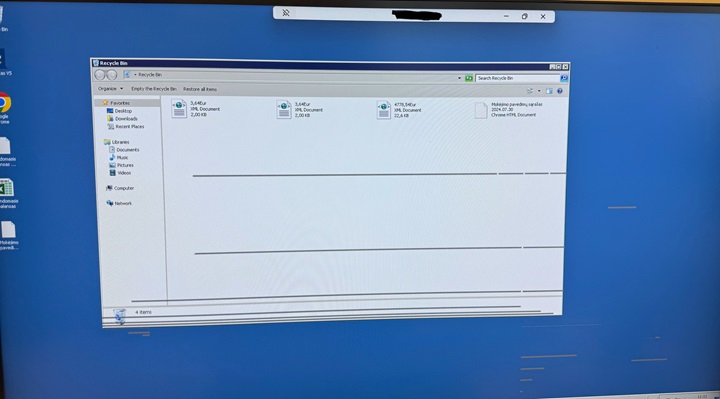
The problem seems to be tied to the update itself. Users who’ve uninstalled KB5050094 report that their RDP connections stabilize immediately. But here’s the kicker: as soon as the update reinstalls itself (thanks, automatic updates!), the disconnection issues return like a bad sequel. Some users have even found that a second update, KB5051987, is also causing trouble, and removing both is necessary to restore RDP stability.
Some workarounds to keep you connected for now
While we wait for Microsoft to release an official fix, here are some tried-and-true workarounds to keep your RDP sessions stable:
- Uninstall the problematic updates
If you’re comfortable rolling back updates, uninstalling KB5050094 (and sometimes KB5051987) can bring immediate relief. Here’s how:- Open PowerShell or Command Prompt as an administrator.
- Use the command
wusa /uninstall /kb:5050094(wusa /uninstall /kb:5051987). - Restart your computer.
Just be sure to pause Windows updates temporarily to prevent the updates from sneaking back in.
- Disable UDP for RDP
Some users have found success by disabling UDP in the Remote Desktop client settings. Here’s how:- Open the Group Policy Editor (
gpedit.msc). - Navigate to Administrative Templates > Windows Components > Remote Desktop Services > Remote Desktop Connection Client.
- Enable the policy “Turn off UDP on client.”
This tweak has reportedly resolved disconnection issues for many. If you want to tweak it via the server side, then follow these steps:
- Start gpedit.msc on the server
- Navigate to: Computer Configuration -> Administrative Templates -> Windows Components -> Remote Desktop Services -> Remote Desktop Session Host -> Connections
- Find and select “RDP transport protocols”
- Enable this setting
- Select “Use only TCP” from the options
- Click Apply and OK
- Reboot the server (while restarting just the RDS service might work, a full reboot is recommended to be safe)
- Open the Group Policy Editor (
- Tweak network detection settings on the server
If you have access to the server you’re connecting to, try this:- Open the Local Group Policy Editor on the server.
- Go to Computer Configuration > Administrative Templates > Windows Components > Remote Desktop Services > Remote Desktop Session Host > Connections.
- Enable “Select network detection on the server” and turn off “Connect Time Detect” and “Continuous Network Detect.”
This adjustment has helped some users maintain stable connections.
- Switch to the Microsoft Store RDP app
If uninstalling updates isn’t an option, consider using the Remote Desktop app from the Microsoft Store. Surprisingly, several users have reported that this version works flawlessly, even on fully updated systems. It’s a quick and easy alternative to the traditionalmstsc.execlient.
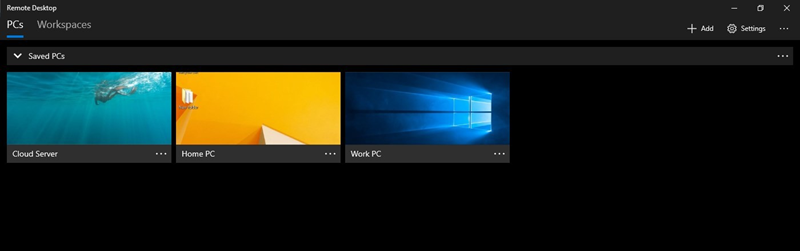
While these workarounds can help in the short term, the real fix will need to come from Microsoft. Users are hopeful that the tech giant will address the issue in an upcoming patch, especially given the widespread nature of the problem.
TechIssuesToday primarily focuses on publishing 'breaking' or 'exclusive' tech news. This means, we are usually the first news website on the whole Internet to highlight the topics we cover daily. So far, our stories have been picked up by many mainstream technology publications like The Verge, Macrumors, Forbes, etc. To know more, head here.


