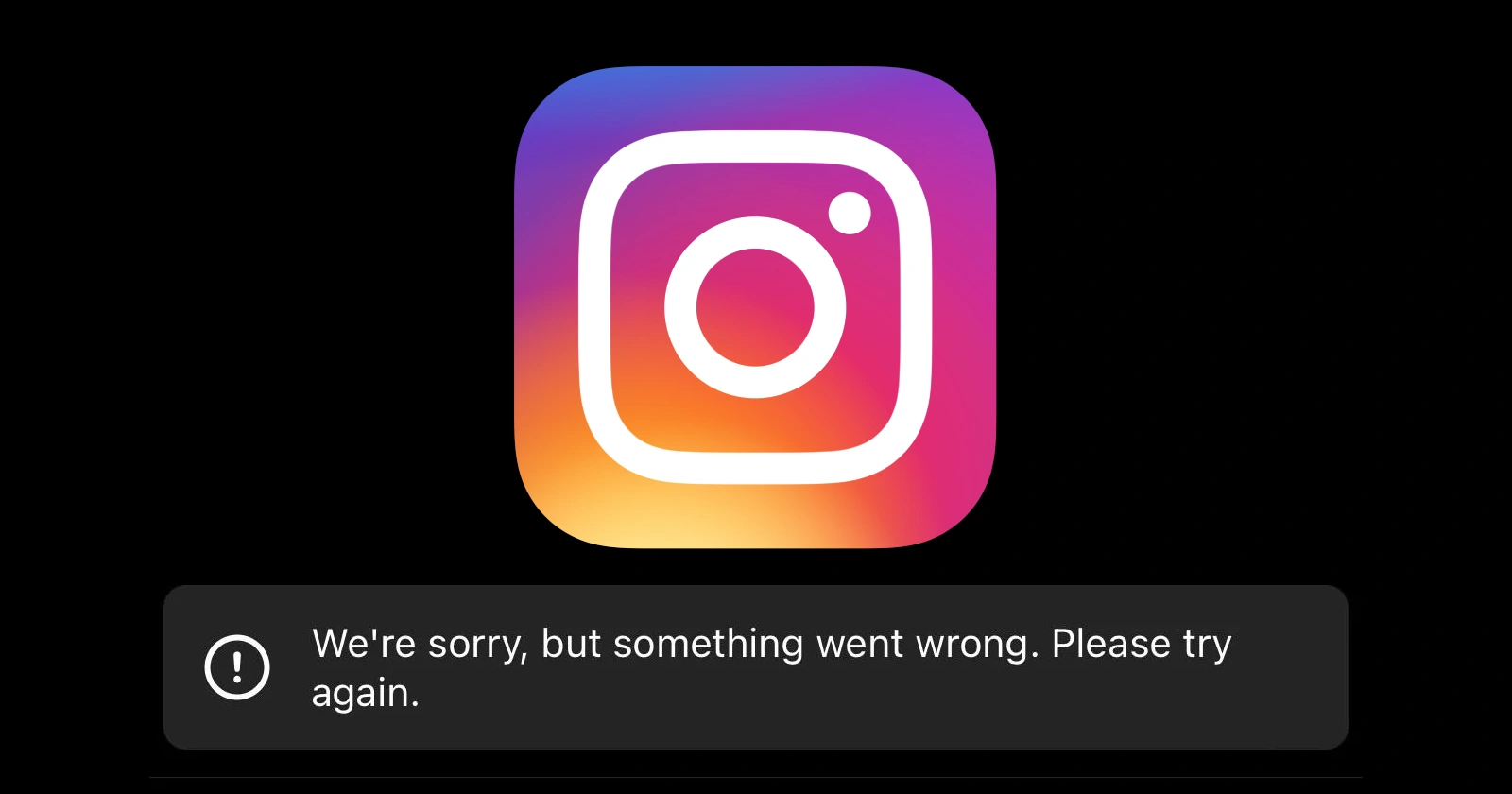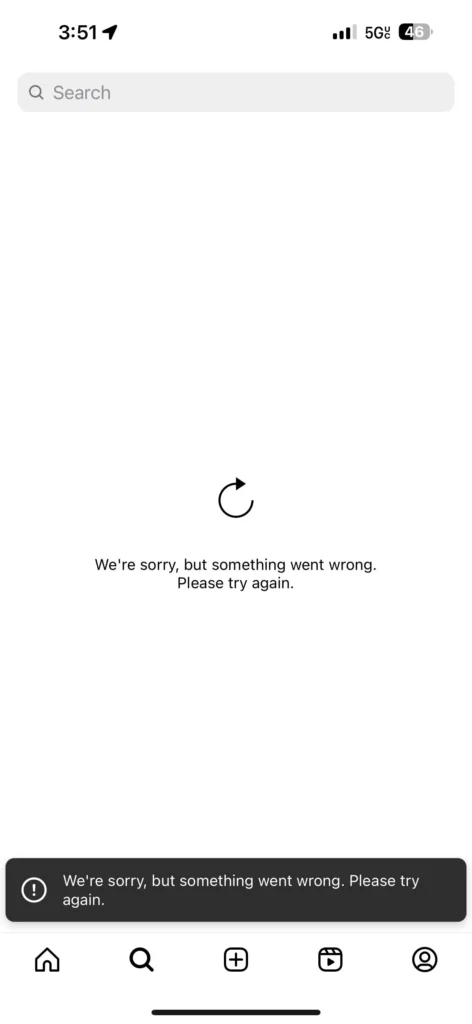If you’re an Instagram user, you’ve likely encountered the frustrating ‘Sorry, but something went wrong. Please try again.’ error message at some point. This vague error can occur when trying to post photos or videos, access certain features, or even just browse your feed. While the error doesn’t provide much insight into the root cause, there are several potential reasons why it might be happening and various workarounds you can try to get your Instagram experience back on track.
As an Instagram user myself, I’ve experienced the problem first hand too. So I dived into several threads on platforms like Reddit from years ago to the latest, existing articles, and official troubleshooting tips in an effort to round up the most common reasons for the error along with potential fixes for it.
Understanding the problem: Common culprits
The first step is to identify the potential culprits behind the ‘Something went wrong’ message. Here, we’ll explore the most frequent offenders:
Temporary server hiccups: If we see the causes for the ‘Something went wrong’ error on Instagram, one of the most common causes is temporary glitches on Instagram’s servers. These issues are typically resolved quickly by Instagram’s engineers, so a little patience might be all it takes. Checking online forums like Reddit can help you see if others are experiencing similar problems, giving you a sense of whether the issue is widespread. Alternatively, you can also check Downdetector to see if there’s a spike in the number of complaints about the service.
Unstable network connection: A shaky or weak internet connection disrupts communication between your device and Instagram’s servers, leading to the error message. This could be due to problems with your Wi-Fi router, cellular data signal, or even your internet service provider (ISP).
Comments with words or phrases that go against Instagram guidelines: In case you commented and then noticed the ‘Something went wrong error,’ it’s possible that you may have unintentionally used a word or phrase that goes against’s Instagram’s guidelines. This is a common reason for the problem. Instagram also mentions a few other reasons why you might be seeing errors when commenting:
- You may have included more than 5 @ mentions in a single comment.
- You may have included more than 30 hashtags in a single comment.
- You may have posted the same comment multiple times (including emoji).
Corrupted app cache: The Instagram app stores temporary data, known as cache, to improve loading times. However, over time, this cached data can become corrupted, leading to malfunctions and the dreaded ‘Something went wrong’ message.
Outdated Instagram app: Running an outdated version of the Instagram app can cause compatibility issues and bugs, ultimately leading to errors. Keeping the app updated ensures you have the latest features and bug fixes that can address these problems.
Let me be clear! These are not the only potential causes for the error. Instagram throws the ‘Sorry, something went wrong’ error for many different issues that are unrelated to each other. So it’s not possible to pinpoint the exact reason for the error. That said, you can try out the potential workarounds below.
Potential workarounds
As mentioned above, there are many potential reasons why you might be seeing the error on Instagram. So, there’s no single workaround that will help solve the issue for everyone. You will have to try out different workarounds based on your situation to see if the troubleshooting tips help.
‘Secure Account’ fix
Many users have been facing the ‘Something went wrong’ error at the time of writing this article. The most common solution I found is dubbed by users as the “secure account” fix. Not only is this trick working right now, but it has also helped users troubled with the error in the past too. Here’s basically what you need to do:
Try logging in to Instagram on a different device or in an Incognito window on your browser. You may receive an email from Instagram asking if you recently attempted to log in or make changes to your account. This email is a security measure to ensure that the activity was indeed initiated by you. The email will contain a link to ‘Secure Account.’ Click on this link to confirm that your account may have been compromised.
After clicking the ‘Secure Account’ link, the Instagram app may open, but you might still see the ‘Unable to load page’ error. Don’t worry; this is a temporary issue. Now open Instagram in a different browser or device and log in to your account. You should receive a new email from Instagram asking if the recent login attempt was made by you.
Click the ‘Secure Account’ link in this new email as well. Once you’ve clicked the ‘Secure Account’ link, Instagram will prompt you to confirm your registered phone number and email address. This step is to verify your account details due to the detected suspicious activity.
Confirm that your phone number and email address are correct, even if they appear unchanged. After confirming your details, Instagram may log you out of your main account temporarily. You may be redirected to a secondary Instagram account (if you have one linked) and see the ‘Sorry, something went wrong’ error at the bottom of the screen.
Click to return to your main Instagram profile. At this point, the error should be resolved, and your account should function normally again, with your follower counts and other data restored.
By following these steps and verifying your account through the emails sent by Instagram, you can potentially resolve the ‘Something went wrong’ error and regain access to your account. Instagram initiates this process as a security measure to protect your account from unauthorized access or suspicious activity.
Other user-recommended tips
Switch to a different account: Some Reddit users suggest trying to log in to a different Instagram account on your device. If the other account works, it might indicate an issue specific to your primary account. This could be a problem with your account settings, temporary glitches, or even restrictions placed on your account by Instagram.
Appeal or remove comment: As mentioned in the beginning of the article, I experienced this problem too. In my case, the error popped up soon after I dropped a comment on a post. Even though the comment itself was a joke, Instagram’s filters appear to have caught the comment and labled it as being against their guidelines. While there was no indication as to why my feed or posts were not loading at the start, I saw a notice asking me to appeal or remove the comment. Soon after I removed the comment, I was able to access my Instagram account as usual.
Check date and time settings: Ensure your device’s date and time settings are accurate. Incorrect settings can sometimes cause problems with apps that rely on timestamps, including Instagram. Verifying that your date and time are correct ensures proper communication between your device and Instagram’s servers.
Avoid using third-party apps: Third-party apps that automate tasks or access Instagram features in unofficial ways can violate Instagram’s terms of service. These apps can also introduce instability and lead to errors like “Something went wrong.” If you’ve been using third-party apps, try uninstalling them and see if the error resolves.
Common troubleshooting tips
Restart the app and your device: A simple restart can often clear up minor glitches. Close the Instagram app completely, then swipe it away on iOS or force quit it on Android. Follow this by restarting your device. This clears the device’s temporary memory and refreshes the operating system, potentially resolving the issue.
Check your internet connection: Ensure you have a strong and stable internet connection. Try switching between Wi-Fi and cellular data to see if one connection is more reliable. You can also restart your Wi-Fi router or modem to refresh the connection.
Update the Instagram app: Open the app store on your device and search for Instagram. If an update is available, tap “Update” to install the latest version. Updates often include bug fixes that may address the “Something went wrong” error.
Clear the Instagram app cache (Android only): On Android devices, you can clear the Instagram app cache without losing any account data or posts. Here’s how to do it:
- Go to your device Settings.
- Tap on ‘Apps’ or ‘Applications.’
- Find ‘Instagram’ in the list of apps and tap on it.
- Select ‘Storage.’
- Tap on ‘Clear Cache’ to remove temporary files.
Log in Using Facebook (if linked): If you linked your Instagram account to Facebook, try logging in with Facebook instead of your username and password. This can sometimes bypass glitches related to standard login methods.
Try Instagram on a web browser: If the issue persists on the app, try accessing Instagram on a web browser like Chrome or Safari on your computer. This can help determine if the problem lies with the app itself or your device. If Instagram works on the web browser, it suggests an app-specific issue.
Reinstall the Instagram app: If none of the above solutions work, consider reinstalling the Instagram app. This will remove any corrupted files that might be causing the error. Remember, you’ll need to log in again after reinstalling.
Less likely culprits and solutions
Background apps: While less common, some background apps might interfere with Instagram’s functionality. Try closing any unnecessary apps running in the background before launching Instagram. This frees up resources and reduces the chances of conflicts.
VPN or proxy services: If you use a Virtual Private Network (VPN) or proxy service, it could be disrupting the connection between your device and Instagram’s servers. Try temporarily disabling the VPN or proxy to see if the error disappears.
Software updates: In rare cases, outdated device software can cause compatibility issues with apps. Check for and install any available software updates for your device’s operating system.
Contact Instagram support: If none of the above solutions work, and the error persists for an extended period, it’s advisable to contact Instagram support directly. They may have more insight into the specific issue you’re facing and offer more tailored solutions. You can access Instagram support through the app or their website.
Remember: When contacting Instagram support, provide as much detail as possible about the error message, the troubleshooting steps you’ve tried, and any other relevant information. This will help them diagnose the problem and provide a quicker resolution.
Conclusion
The ‘Something went wrong’ message on Instagram can be frustrating, but with the knowledge of potential causes and the solutions outlined above, you’re well-equipped to tackle this error and get back to enjoying your Instagram experience. By following these steps systematically, you’ll increase your chances of resolving the issue quickly and get back to scrolling, posting, and connecting with your fellow Instagrammers.
TechIssuesToday primarily focuses on publishing 'breaking' or 'exclusive' tech news. This means, we are usually the first news website on the whole Internet to highlight the topics we cover daily. So far, our stories have been picked up by many mainstream technology publications like The Verge, Macrumors, Forbes, etc. To know more, head here.