Experiencing issues with the YouTube homepage not loading properly can be quite frustrating, especially when you are ready to dive into your favorite content. This problem can stem from various causes, ranging from connectivity issues to app glitches. Moreover, it’s a common glitch that users experience. Here’s a screenshot shared by a user who highlighted the problem where thumbnails appear blank on the homepage:
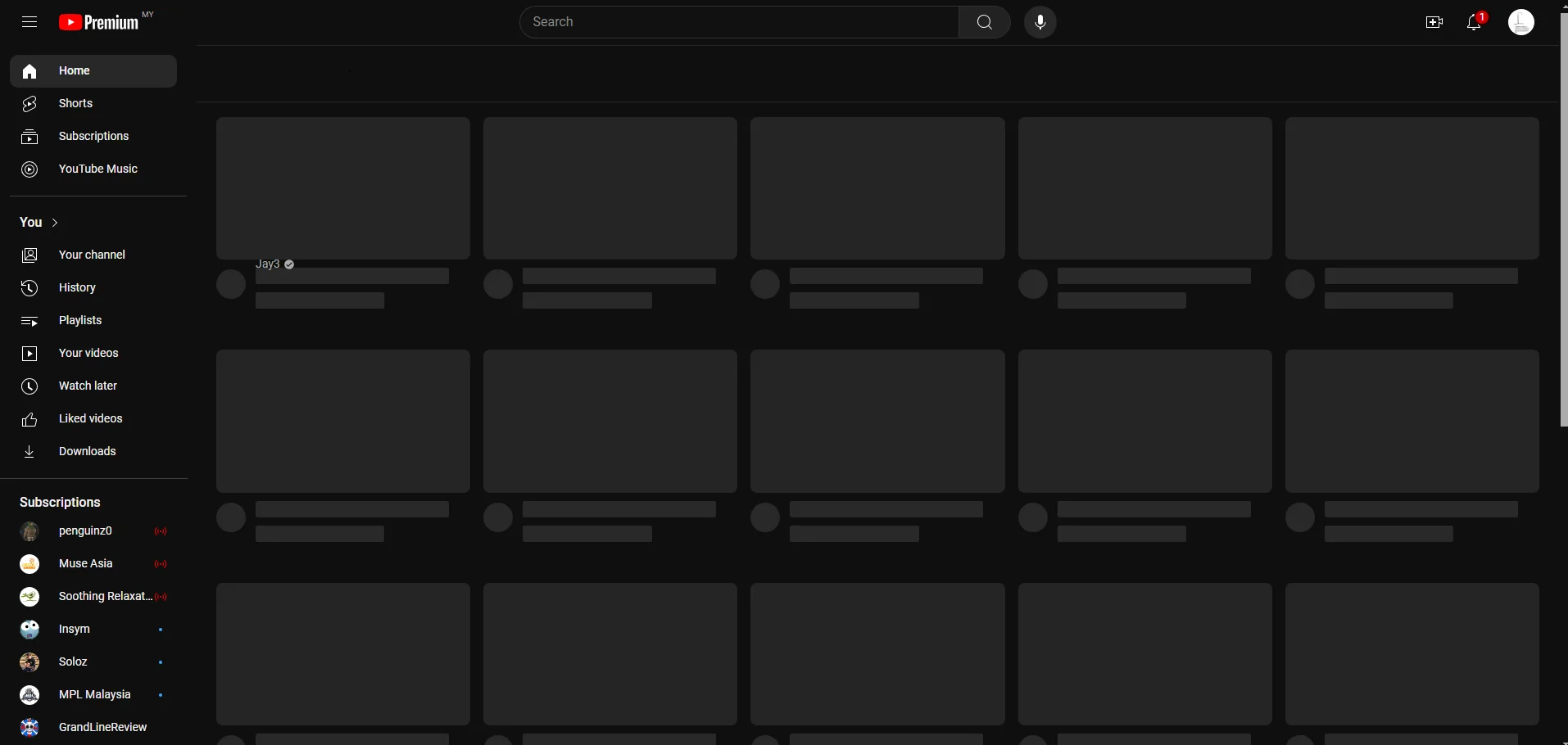
After digging through dozens of user discussions, official troubleshooting tips, and previous articles on the problem, I’ve rounded up potential reasons behind this issue and provides effective solutions to get your YouTube experience back on track, starting with the most common to the least common reasons and solutions.
YouTube server outage
If the YouTube homepage isn’t loading on multiple devices, the first thing you should do is check online to see if the service is undergoing an outage. Downdetector is a popular service where you can track and report outages. So simply head to the site and check to see if there’s any spike in the number of reports indicating a problem with YouTube. While not common, YouTube does have outages that are usually fixed within an hour.
If the issue is caused by a widespread outage, the only thing you can do on your end is to be patient and wait for YouTube to address the problem. You can keep an eye on the company’s support account on X where they often acknowledge and provide status updates about bugs and issues or outages related to YouTube.
Conflicts with browser extensions and add-ons
Browser extensions and add-ons can sometimes interfere with the proper loading of websites, including the YouTube homepage. Try disabling any extensions or add-ons you have installed in your browser and see if that resolves the issue. The process for disabling extensions and add-ons varies depending on your browser, but generally, you can find this option in the browser’s settings or by typing “about:addons” in the address bar.
Here’s a video that will help guide you through the steps on Google Chrome:
If you are using an Ad Blocker, you might want to toggle it off first. YouTube is cracking down on Ad Blockers and even extensions that help in preventing users from seeing the latest UI updates, such as uBlock Origin.
Issues with browser cache or cookies
Over time, your browser’s cache and cookies can become cluttered, leading to issues with loading websites correctly. Clearing your browser’s cache and cookies can often resolve loading problems with the YouTube homepage.
Here’s how to clear your cache and cookies in different browsers:
Google Chrome
- Click on the three dots in the top-right corner of the browser window and select “Settings.”
- Scroll down and click on “Privacy and security.”
- Under the “Cookies and other site data” section, click on “Clear browsing data.”
- Select the time range (e.g., “All time”) and check the boxes next to “Cookies and other site data” and “Cached images and files.”
- Click “Clear data.”
Mozilla Firefox
- Click on the three horizontal lines in the top-right corner of the browser window and select “Settings.”
- Scroll down and click on “Privacy & Security” in the left-hand menu.
- Under the “Cookies and Site Data” section, click on “Clear Data.”
- Select the time range (e.g., “Everything”) and check the boxes next to “Cookies” and “Cached Web Content.”
- Click “Clear.”
Microsoft Edge
- Click on the three dots in the top-right corner of the browser window and select “Settings.”
- Click on “Privacy, search, and services” in the left-hand menu.
- Under the “Clear browsing data” section, click on “Choose what to clear.”
- Select the time range (e.g., “All time”) and check the boxes next to “Cookies and other site data” and “Cached images and files.”
- Click “Clear now.”
After clearing your cache and cookies, try reloading the YouTube homepage. If the issue persists, move on to the next solution.
Corrupted app cache and data
For users accessing YouTube through the mobile app, accumulated cache and data can lead to performance issues, including problems with the homepage loading. To address this, go to your device’s settings, find the app settings for YouTube, and clear both cache and data. This process removes potentially corrupted files that may be causing conflicts. Additionally, make sure that your YouTube app is updated to the latest version. Developers frequently release updates to fix bugs and improve performance, so keeping your app current is essential.
Network connection issues
Another probable reason for the YouTube homepage not loading properly is an unstable or slow internet connection. Without a reliable connection, your device may struggle to fetch data from YouTube’s servers. To diagnose this issue, start by checking your internet connection.
Try accessing other websites or apps to see if they load properly. If you are using Wi-Fi, moving closer to the router or restarting the router can sometimes help. Alternatively, switching to a different network or using mobile data can help determine if the problem is related to your current network.
DNS cache issues
Your computer’s DNS (Domain Name System) cache can sometimes become outdated or corrupted, leading to issues with loading websites correctly. Flushing your DNS cache can help resolve these types of issues.
Here’s how to flush your DNS cache on Windows and macOS:
Windows
- Open the Command Prompt by pressing the Windows key + R, typing “cmd,” and pressing Enter.
- In the Command Prompt window, type the following command and press Enter:
ipconfig /flushdns
macOS
-
Open the Terminal application (located in the Utilities folder within the Applications folder).
In the Terminal window, type the following command and press Enter:
sudo killall -HUP mDNSResponder
After flushing your DNS cache, try reloading the YouTube homepage.
Account issues
Problems with your Google account can also impact YouTube’s functionality. If your YouTube homepage is not loading, try logging out of your account and then logging back in. This can refresh your account’s connection to YouTube and resolve synchronization issues. Additionally, ensure that your ad personalization settings are correctly configured. Go to Google.com, click on your profile icon, navigate to Manage your Google Account > Data & personalization > Ad personalization, and ensure the toggle is enabled.
Outdated browser
Outdated browser versions can sometimes cause compatibility issues with websites, leading to loading problems. Ensure that your browser is up-to-date by checking for available updates and installing them. The process for updating your browser varies depending on the browser you’re using, but generally, you can find the update option in the browser’s settings or by visiting the browser’s official website.
Additional troubleshooting steps and user suggestions
Some users were able to navigate around the blank homepage bug with some uncanny workarounds. I’ve highlighted their comments below:
I have this problem starting today, and what I do is click the first video (if I hover over the first one, it shows me an off centered preview). It ‘takes me to the vid page’ but it’s bugged and doesn’t show correctly. I then refresh and it shows up fine. From there, I click the YouTube button on the top left to take me to the homepage, and it loads up correctly. I have premium as well. (Source)
One temporary fix I have found is that if you open the first video in the recommended page, of which you can see the name of the youtuber who published it, refresh the page and then go back to the home screen; it’s fixed for that tab. Once you open a new tab or browser it’s broken again tho. (Source)
If you have a youtube video bookmarked you can go directly to it and click the youtube button on the top left and it will work (for that one time), or you can click the first video on the bugged homepage, refresh the new bugged video, and then click the YouTube button on the top left to take you back to the now working homepage. (Source)
If none of the above solutions work, there are a few additional steps you can take. Try accessing YouTube on a different browser to determine if the issue is browser-specific. Check the YouTube Help Center or their social media channels for any ongoing issues affecting the platform. As a last resort, you can uninstall the YouTube app and then reinstall it. This process provides a fresh installation, which can resolve deeper issues that other troubleshooting steps may not address.
Preventive measures
To avoid future occurrences of YouTube homepage not loading, consider the following preventive measures:
Regular updates: Keep your device’s operating system and the YouTube app updated to the latest versions to benefit from bug fixes and improvements.
Periodic cache clearing: Regularly clear the app’s cache and data to prevent the accumulation of potentially problematic files.
Stable network: Ensure you are connected to a stable and fast internet connection, especially when using data-heavy apps like YouTube.
By following these troubleshooting steps and preventive measures, you can often resolve and prevent issues with the YouTube homepage not loading properly. However, bear in mind that in some instances, the fault is solely YouTube’s. In such cases, you simply need to wait for the issue to be resolved. That said, these troubleshooting tips should help you get back to enjoying your favorite content without interruptions.
TechIssuesToday primarily focuses on publishing 'breaking' or 'exclusive' tech news. This means, we are usually the first news website on the whole Internet to highlight the topics we cover daily. So far, our stories have been picked up by many mainstream technology publications like The Verge, Macrumors, Forbes, etc. To know more, head here.

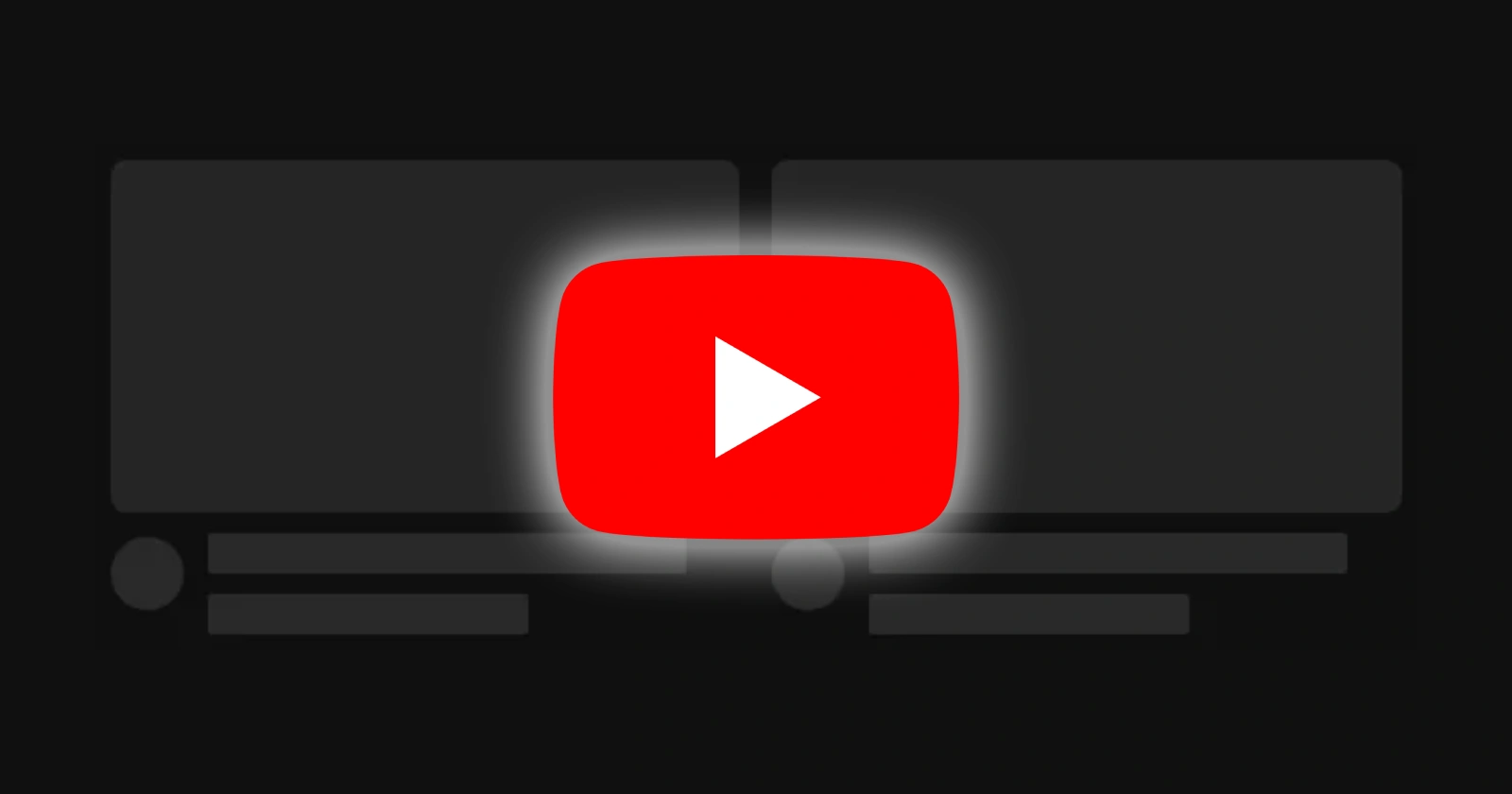

Aleksandr(Alexander)19-09-2024
Revance DOT net third party app homepage not working also website hompage have issues. Respect of kindness could assist your help please, Block profanity signal insert video url
Reply