Update 21/01/25: Microsoft has responded to user frustrations by introducing a new “Enable Copilot” checkbox, allowing users to disable Copilot in Office 365 apps.
If you want to turn off Copilot in a Microsoft 365 app (for example, Word, PowerPoint, and Excel), you can clear the Enable Copilot checkbox in the app on your Windows or Mac device. When you turn off Copilot in an app, the Copilot icon on the ribbon is disabled and you won’t be able to use any Copilot capabilities in that app.
As an alternative to turning off Copilot, you can remove the Copilot icon from the ribbon. For more info, see Customize the ribbon in Office. Removing the icon from the ribbon doesn’t turn off Copilot; you can still access Copilot through other methods, such as the shortcut menu.
Notably, this option is app-specific and device-specific, meaning users need to disable it individually for each app on each device. As of January 16, 2025, the option is available in Word (Windows, Version 2412) and PowerPoint and Word (Mac, Version 16.93). Users can disable Copilot by accessing the Copilot settings in the app preferences. Microsoft plans to expand this feature to Excel, OneNote, and PowerPoint on Windows and Excel on Mac by February 2025.
On Windows:
-
1. In your app (for example, Word), go to File > Options > Copilot.
2. Clear the Enable Copilot checkbox.
3. Select OK, and then close and restart the app.
4. If you want to turn Copilot back on, repeat these steps, but select the Enable Copilot checkbox in Step 2.
On Mac:
-
1. In your app (for example, PowerPoint), select the app menu, and then go to Preferences > Authoring and Proofing Tools > Copilot.
2. Clear the Enable Copilot checkbox.
3. Close and restart the app.
4. If you want to turn Copilot back on, repeat these steps, but select the Enable Copilot checkbox in Step 2.
Notably, these changes are rolling out in different apps gradually and may not appear for everyone at the same time, so stay patient while at it.
Original article follows:
Following Microsoft’s October 31 announcement about introducing Copilot and Designer in Microsoft 365 Personal and Family, some users have expressed frustration over the persistent presence of Copilot in Word, Excel, PowerPoint, and Outlook. Microsoft’s Copilot, embedded in the Home tab, is meant to streamline tasks, from drafting emails and analyzing data to creating presentations and summaries. However, the feature’s omnipresence, coupled with the inability to remove or hide it, has sparked backlash.
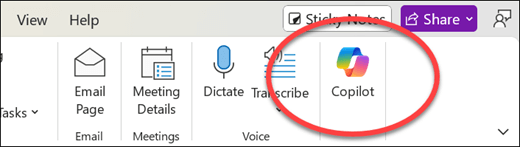
Several users, including students and writers, feel inconvenienced or even threatened by Copilot’s presence. Some academics highlight the risks of unintentionally using AI features, which could lead to allegations of academic misconduct in settings where AI assistance is restricted. University students, particularly those working on high-stakes projects like theses or dissertations, are expressing alarm at the feature’s integration, with no immediate option to turn it off. They worry that even accidental interaction with the AI could jeopardize years of work due to institutional policies that penalize AI usage.
Others find the Copilot button distracting, especially those sensitive to visual interruptions, like individuals with autism. A few users have successfully reverted to previous software builds to eliminate Copilot, noting that Microsoft Support has yet to offer a straightforward solution. While reverting to an earlier version has worked for some, it’s a temporary fix, and not everyone is comfortable with this workaround. The presence of Copilot has led some, like one user who described it as “a curse,” to consider switching to alternative text editors like LibreOffice, voicing frustration at Microsoft’s approach of embedding non-removable features.
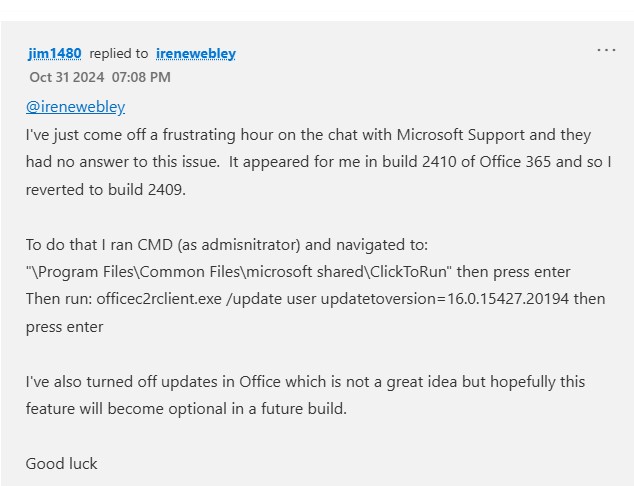
The issue isn’t entirely new; reports surfaced as early as June, with users then expressing similar frustrations about the feature’s placement. Microsoft has yet to respond directly to these calls for a toggle option, but the ongoing feedback underscores a significant gap between the intended convenience of Copilot and the needs of certain user segments who would prefer the choice to remove it from their workspace.
How to revert to an earlier version of Office
If you find Copilot disruptive and want to revert to an earlier version of Office, Microsoft provides a process to downgrade. This option is available for Microsoft 365, Office 2019, and Office 2016 installations using Click-to-Run, but it doesn’t apply to MSI-based installations.
Step 1: Disable automatic updates temporarily.
Disable automatic updates to prevent Office from installing newer versions. However, remember to set a reminder to re-enable them later.
Step 2: Install the previous version.
- Identify the version number: Visit Microsoft’s update history for Microsoft 365 Apps to determine the previous version number. But to save you some clicks, the affected version is 2410 (Build 18129.20116), so you should revert to version 2409 (Build 18025.20160).
- Download the Office Deployment Tool, which includes the executable file (Setup.exe) and a sample configuration file (Configuration.xml).
- To configure the XML file, open Notepad, and paste the following XML code:
<Configuration> <Updates Enabled="TRUE" TargetVersion="16.0.xxxxx.yyyyy" /> </Configuration>
- Replace 16.0.xxxxx.yyyyy with the full version number identified in the previous step.
- Save this as Config.xml in the same folder as Setup.exe.
Step 3: Run the command prompt as Administrator: Open command prompt, navigate to the folder containing Setup.exe and Config.xml, and execute: setup.exe /configure config.xml.
Step 4: Verify the update: Open an Office app (e.g., Word), go to File > Account, and select Update Options > Update Now to confirm the version change. If prompted to reactivate, log in with your Microsoft credentials.
This process should allow you to remove Copilot from Word temporarily, though future updates may reintroduce it until Microsoft provides a more permanent toggle option. If interested in how to bring back the old Copilot UI, check out this article.
Check out this video tutorial that also helped a few users.
TechIssuesToday primarily focuses on publishing 'breaking' or 'exclusive' tech news. This means, we are usually the first news website on the whole Internet to highlight the topics we cover daily. So far, our stories have been picked up by many mainstream technology publications like The Verge, Macrumors, Forbes, etc. To know more, head here.
Sophie21-01-2025
Thank you!
Replyca11-01-2025
great work on this, but what a complete p.i.t.a. typical every companny forcing their ai bs to everyone.
Reply
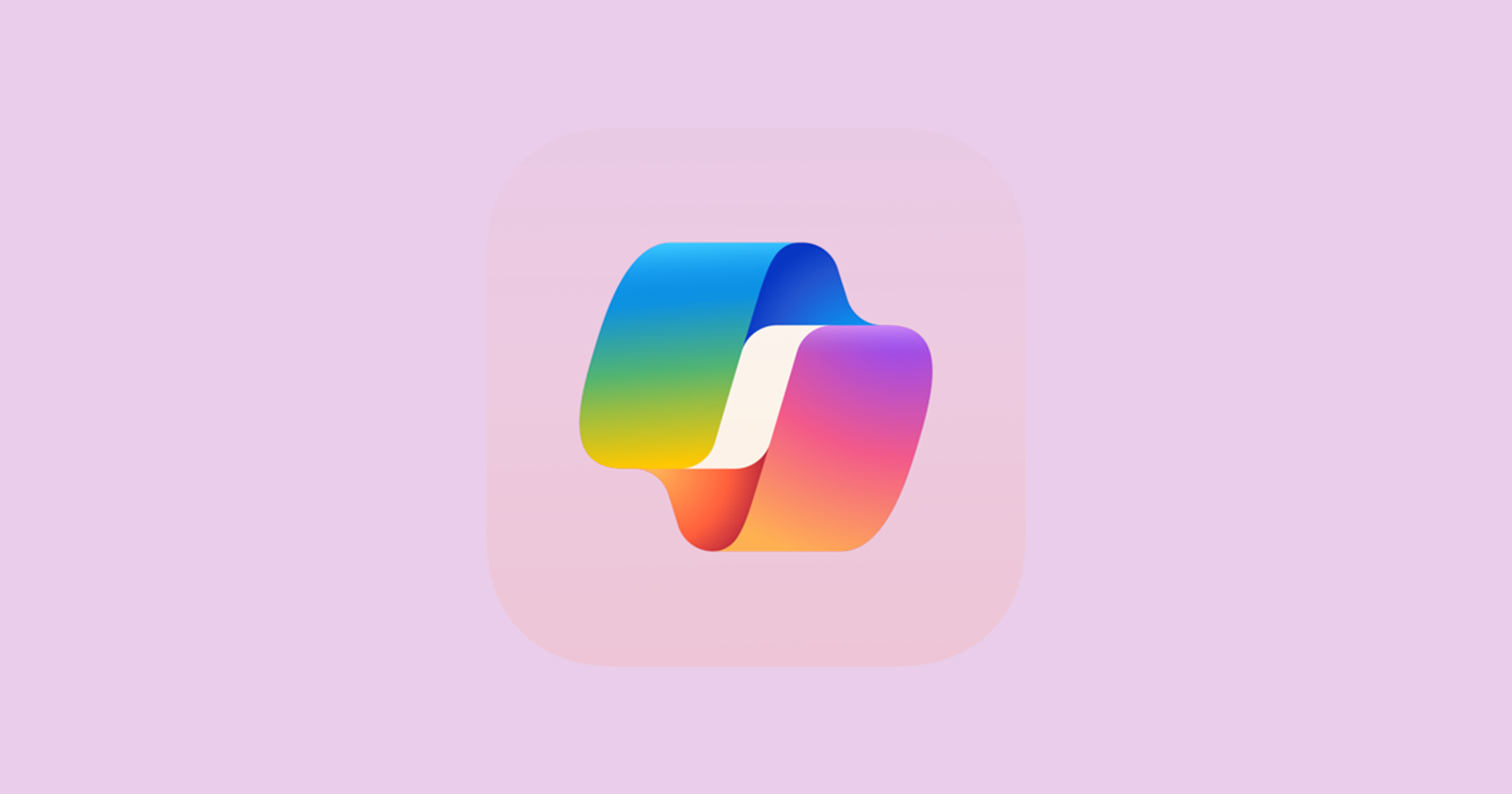

Mel24-01-2025
didn't work. On my Mac, there is no "Enable Copilot checkbox" - there is a "Collapse Copilot Summary Automatically" checkbox. It was unchecked. I turned Word back on, still there.
Reply